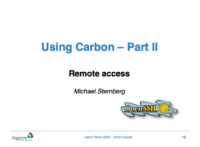HPC/Network Access: Difference between revisions
< HPC
Jump to navigation
Jump to search
m (m) |
m (→Requirements) |
||
| (31 intermediate revisions by the same user not shown) | |||
| Line 1: | Line 1: | ||
{{HPC Header}} | |||
{| align="right" | {| align="right" | ||
| __TOC__ | | __TOC__ | ||
|} | |} | ||
== Carbon | == Accessing Carbon == | ||
=== Requirements === | |||
To use Carbon, you must: | |||
* | * be entered as a ''participant'' on an active user proposal, by your Argonne ''badge number'', | ||
* have an Argonne computer account, which has: | |||
** a ''personalized password'', (i.e., you changed it after the account has been created, or updated it within the last 6 months), and | |||
** a ''personalized user name''. | |||
If you do not meet any one of those requirements, see our [[HPC/FAQ|'''FAQ''']], in particular the sections: | |||
* [[HPC/FAQ#Account Types|Account Types]] | |||
* [[HPC/FAQ#Getting started on a proposal|Getting started on a proposal]] | |||
* [[HPC/FAQ#Adding users to a proposal|Adding users to a proposal]] | |||
* [[HPC/FAQ#Follow-up actions required by the User|Follow-up actions required by the User]] | |||
== | Please direct questions and follow-up to the CNM User Office, as linked in the FAQ. | ||
=== Access from inside the CNM using an Argonne-owned computer === | |||
Connect with a [http://en.wikipedia.org/wiki/Secure_Shell ''Secure Shell''] client program directly to {{host|carbon.cnm.anl.gov}}. | |||
=== Access from anywhere else === | |||
Use one of the following: | |||
* You | * Argonne employees may wish to log into the [https://credentials.anl.gov/VPN Argonne VPN] first, then access the Carbon login nodes. | ||
* | * Otherwise, use CNM's SSH gateway {{host|mega.cnm.anl.gov}} (see next section for details). | ||
* | ** You must be CNM staff or a user on a CNM proposal that is active or has recently expired (within the last 6 weeks). | ||
** Use the user name and password of your Argonne account to log in. | |||
** Do not run any commands or store any files on this machine. The gateway is needed for port forwarding only. | |||
== Using the SSH gateway == | |||
[[Image:Using Carbon - II Remote Access - Title.png|right|200px|border]] | [[Image:Using Carbon - II Remote Access - Title.png|right|200px|border]] | ||
=== Setup for interactive use and file transfers === | |||
* [[HPC/Network Access/SSH Tunnel Setup on Linux and MacOS| Linux, MacOS, and Cygwin]] | * [[HPC/Network Access/SSH Tunnel Setup on Linux and MacOS| Linux, MacOS, and Cygwin]] | ||
* [[HPC/Network Access/PuTTY Configuration| Windows (using PuTTY)]] | * [[HPC/Network Access/PuTTY Configuration| Windows (using PuTTY)]] | ||
* TODO: Windows alternate software. | |||
* [[HPC/Network Access/WinSCP Configuration| Windows (using WinSCP)]] | |||
=== SSH GUI Applications === | === SSH GUI Applications === | ||
* [[HPC/Network Access/ | * [[HPC/Network Access/Mac OS X Applications for SSH|Mac OS X]] | ||
* [[HPC/Network Access/Windows Applications for SSH| Windows]] | * [[HPC/Network Access/Windows Applications for SSH|Windows]] | ||
* [[HPC/Network Access/Virtual Desktop|Virtual Desktop]] (VNC) | |||
<!-- | |||
=== Note for CNM workstations on the APS network === | === Note for CNM workstations on the APS network === | ||
For users with workstations that are still on the APS networks, there is a conflict of kerberos tickets. | For users with workstations that are still on the APS networks, there is a conflict of kerberos tickets. | ||
Prior to accessing the cluster, the APS ticket must be destroyed, so that the ANL.GOV ticket may be used. | Prior to accessing the cluster, the APS ticket must be destroyed, so that the ANL.GOV ticket may be used. | ||
To do this, use the <strong>kdestroy(8)</strong> command or, on Mac OS X, <strong>/System/Library/CoreServices/Kerberos.app</strong> . (Anthony Avarca) | To do this, use the <strong>kdestroy(8)</strong> command or, on Mac OS X, <strong>/System/Library/CoreServices/Kerberos.app</strong> . (Anthony Avarca) | ||
--> | |||
Additional information: | |||
* [[media:HPC Using Carbon - II Remote Access.pdf|Slides from a talk ''Using Carbon - II Remote Access'' (PDF)]] | |||
== Password Policies == | == Password Policies == | ||
| Line 52: | Line 61: | ||
* Keep your private key file private - do not share it with anyone. | * Keep your private key file private - do not share it with anyone. | ||
* Use a strong passphrase following [http://www.pns.anl.gov/pdfs/internal/password-guide.pdf DOE password regulations]. | * Use a strong passphrase following [http://www.pns.anl.gov/pdfs/internal/password-guide.pdf DOE password regulations]. | ||
[[Category:HPC|Network]] | [[Category:HPC|Network]] | ||
Latest revision as of 17:42, December 21, 2020

|
|
Accessing Carbon
Requirements
To use Carbon, you must:
- be entered as a participant on an active user proposal, by your Argonne badge number,
- have an Argonne computer account, which has:
- a personalized password, (i.e., you changed it after the account has been created, or updated it within the last 6 months), and
- a personalized user name.
If you do not meet any one of those requirements, see our FAQ, in particular the sections:
- Account Types
- Getting started on a proposal
- Adding users to a proposal
- Follow-up actions required by the User
Please direct questions and follow-up to the CNM User Office, as linked in the FAQ.
Access from inside the CNM using an Argonne-owned computer
Connect with a Secure Shell client program directly to carbon.cnm.anl.gov.
Access from anywhere else
Use one of the following:
- Argonne employees may wish to log into the Argonne VPN first, then access the Carbon login nodes.
- Otherwise, use CNM's SSH gateway
mega.cnm.anl.gov(see next section for details).- You must be CNM staff or a user on a CNM proposal that is active or has recently expired (within the last 6 weeks).
- Use the user name and password of your Argonne account to log in.
- Do not run any commands or store any files on this machine. The gateway is needed for port forwarding only.
Using the SSH gateway
Setup for interactive use and file transfers
- Linux, MacOS, and Cygwin
- Windows (using PuTTY)
- TODO: Windows alternate software.
- Windows (using WinSCP)
SSH GUI Applications
- Mac OS X
- Windows
- Virtual Desktop (VNC)
Additional information:
Password Policies
The methods described above will grant you, the holder of your Argonne domain password and private ssh key, access to your account on Carbon. As with any Argonne computer system, the following rules apply:
- Keep passphrases and passwords private – do not share them with anyone, including administrators that you know or don't know.
- Keep your private key file private - do not share it with anyone.
- Use a strong passphrase following DOE password regulations.