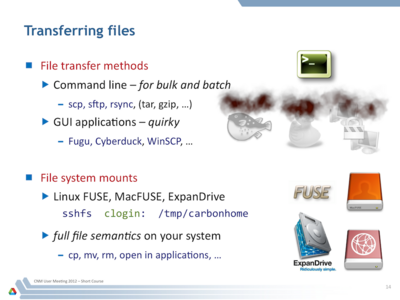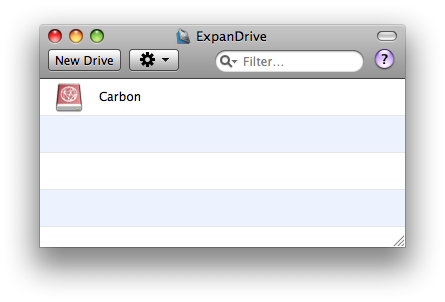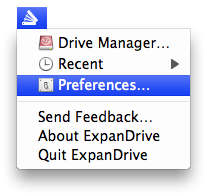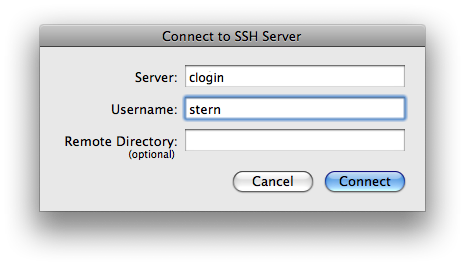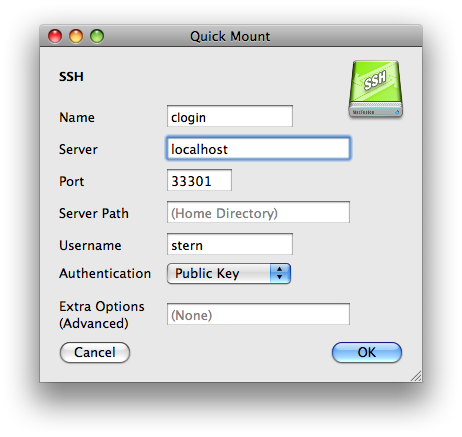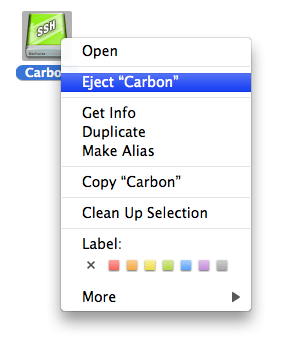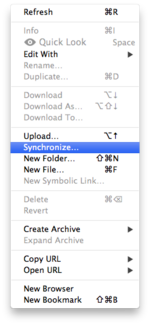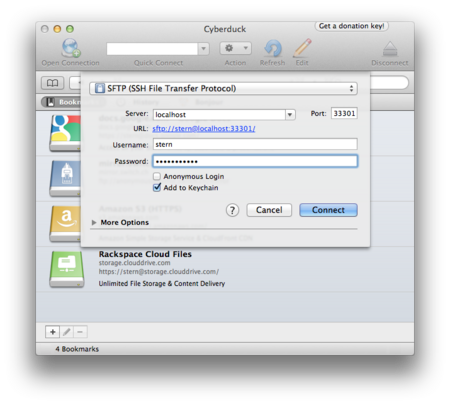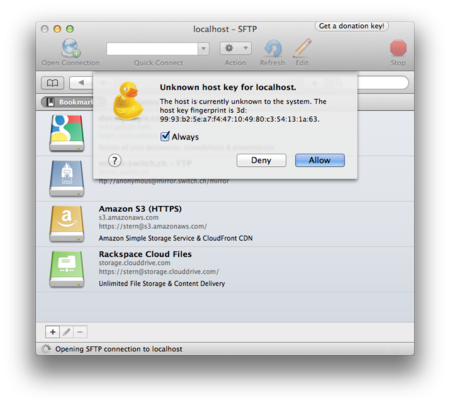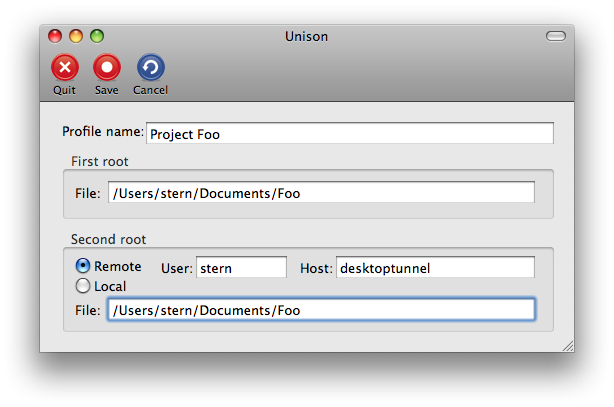HPC/Network Access/Mac OS X Applications for SSH
> Related: Windows applications
Various applications are available on the Mac platform for terminal access and file transfer.
Terminal Access
Mac OS X comes with two builtin solutions for terminal access which serve most user's needs.
Terminal (app)
- Recommended
- located in the /Applications/Utility folder (in the Finder, open it with Shift-Cmd-U. Tip: drag the Terminal icon to the Dock)
- allows multiple tabs per window
XTerm
- Part of the optional X11 package shipping with Mac OS X, or its XQuartz replacement
- Discouraged (Terminal.app provides better integration)
File transfer
The examples below indicate how to connect using ssh tunneling. This typically means that instead of a real remote host name and the standard ssh port (22), the host name will be localhost and the port will be the one selected during
tunnel setup. Some applications do not offer the opportunity to enter port numbers, but they use the standard ssh mechanism under the hood. This is actually a good thing, as they can make full use of customizations in .ssh/config, in particular host aliases. In the example, "clogin" is such an alias, referring to localhost on port 33301.
ExpanDrive
- Commercial app (approx. $40), very nice Finder integration
- See also ExpanDrive for Windows
- Requires MacFUSE.
- Supports public keys
- Review via MacResearch
MacFUSE
- Base package for ssh file sharing – you'll need this for the next two apps.
- Requires admin privileges to install.
sshfs
- Straightforward Finder integration – makes remote files available as network share.
- Recommended for most situations.
- Requires MacFUSE.
- To connect through a tunnel, simply use your host alias as defined in the
.ssh/configfile. - To disconnect, right-click or control-click, and select "Eject". This is required before sending a laptop to sleep.
- Minor drawback: does not recognize public keys – you'll have to type your domain password upon connecting.
- Endorsement: LifeHacker
MacFusion
- More flashy Finder integration, but requires more verbose configuration, including knowledge of your local port [what's the joy in that? – ed.]
- Supports favorites and configurable sleep/wake behavior.
- Requires MacFUSE.
- Advantage: does recognize public keys
- To unmount, right-click or Control-click and select "Eject".
CyberDuck
- More old-school FTP and SFTP browser for Mac OS X [the GUI is overwrought in the wrong places – ed.]
- Supports public keys, but goes its own: doesn't know about ssh-agent or
known_hosts - Doubles as regular ftp client (who's still using that? - ed., also, Leopard's finder can mount ftp:// links)
- Interesting feature: "Synchronize…" (in the Action menu)
Unison
- Speaking of synchronization: Unison is available and can use ssh for transport
- Current binaries available as third-party.