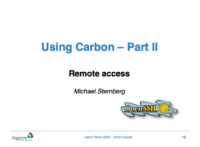HPC/Network Access: Difference between revisions
< HPC
Jump to navigation
Jump to search
| Line 8: | Line 8: | ||
=== From an Argonne-owned computer on a CNM network === | === From an Argonne-owned computer on a CNM network === | ||
Connect with a [http://en.wikipedia.org/wiki/Secure_Shell ''Secure Shell''] client program directly to {{host| | Connect with a [http://en.wikipedia.org/wiki/Secure_Shell ''Secure Shell''] client program directly to {{host|carbon.cnm.anl.gov}}. | ||
=== From any other computer === | === From any other computer === | ||
Revision as of 02:59, January 8, 2018

|
|
Accessing Carbon
To use Carbon you need an active user proposal and your Argonne domain username and password. You must renew your password about every 6 months.
From an Argonne-owned computer on a CNM network
Connect with a Secure Shell client program directly to carbon.cnm.anl.gov.
From any other computer
Employ one of the following mechanisms:
- Argonne employees may wish to log into the Argonne VPN first, then access the Carbon login nodes.
- Otherwise, use CNM's SSH gateway
mega.cnm.anl.gov(see next section for details).- You must be CNM staff or a user on a CNM proposal that is active or has recently expired (within the last 6 weeks).
- Use the user name and password of your Argonne account to log in.
- Do not run any commands or store any files on this machine. The gateway is needed for port forwarding only.
Using the SSH gateway
Setup for interactive use and file transfers
SSH GUI Applications
- Mac OS X
- Windows
- Virtual Desktop (VNC)
Additional information:
Password Policies
The methods described above will grant you, the holder of your Argonne domain password and private ssh key, access to your account on Carbon. As with any Argonne computer system, the following rules apply:
- Keep passphrases and passwords private – do not share them with anyone, including administrators that you know or don't know.
- Keep your private key file private - do not share it with anyone.
- Use a strong passphrase following DOE password regulations.