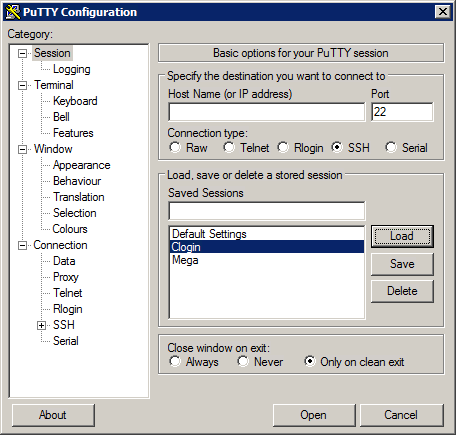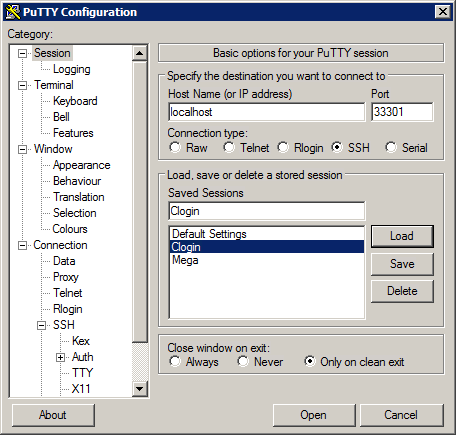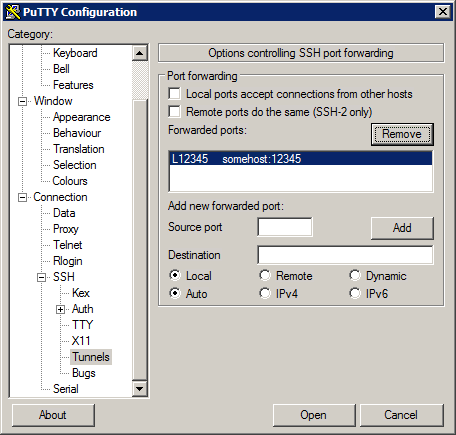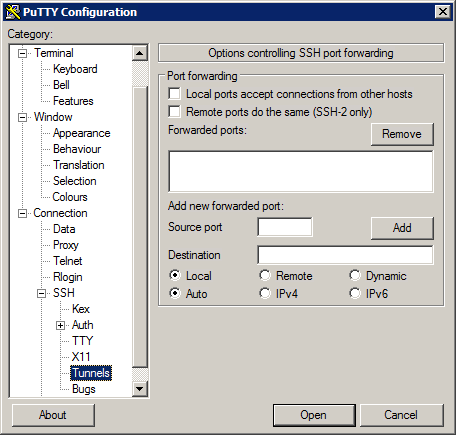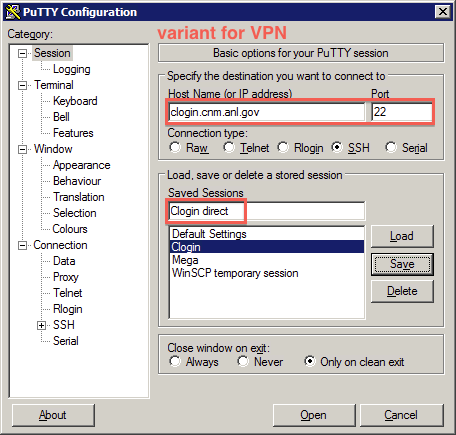HPC/Network Access/PuTTY Configuration/Accessing Carbon licenses remotely: Difference between revisions
mNo edit summary |
|||
| (9 intermediate revisions by the same user not shown) | |||
| Line 1: | Line 1: | ||
{{Template:Table of license ports}} | |||
== Overview == | == Overview == | ||
Carbon hosts floating network licenses for several applications. | Carbon hosts floating network licenses for several applications. | ||
The applications are intended to be run on the compute nodes for compute jobs, or interactively on login nodes for purposes of pre-run preparations or post-run analysis and visualization. | The applications are intended to be run on the compute nodes for compute jobs, or interactively on login nodes for purposes of pre-run preparations or post-run analysis and visualization. | ||
| Line 8: | Line 8: | ||
The concept you will use is called port forwarding, also known as tunneling. | The concept you will use is called port forwarding, also known as tunneling. | ||
It makes a [http://en.wikipedia.org/wiki/Port_(computer_networking) ''port''] on your machine act like a port on one of Carbon's hosts. | It makes a [http://en.wikipedia.org/wiki/Port_(computer_networking) ''port''] on your machine act like a port on one of Carbon's hosts. | ||
The configuration settings to forward one or more ports will be stored in a PuTTY session that is normally used to connect to a Carbon login node. | |||
There are two alternative routes to reach a login node: | |||
* Use Mega intermediate host - applicable for most users. | |||
* Use VPN to connect directly to a login node – available to Argonne employees only. | |||
The port configurations are largely the same, except for the PuTTY session they will be applied to. | |||
The table on the right lists port numbers for your system and the matching host:port destinations on Carbon. | The table on the right lists port numbers for your system and the matching host:port destinations on Carbon. | ||
| Line 18: | Line 24: | ||
== Begin adding forwarded ports == | == Begin adding forwarded ports == | ||
=== For connections using Mega === | |||
# In the main PuTTY Configuration window, click Session at the top of the tree on the left. | # In the main PuTTY Configuration window, click Session at the top of the tree on the left. | ||
# Select the '''Clogin''' session and push Load. | # Select the '''Clogin''' session and push Load. | ||
| Line 28: | Line 35: | ||
#* No forwarded ports should remain at this point. | #* No forwarded ports should remain at this point. | ||
#: [[Image:HPC 2012-08 PuTTY config 5 tunnels remove.png]][[Image:HPC 2012-08 PuTTY config 6 tunnels clean.png]] | #: [[Image:HPC 2012-08 PuTTY config 5 tunnels remove.png]][[Image:HPC 2012-08 PuTTY config 6 tunnels clean.png]] | ||
=== For connections using VPN === | |||
# In the main PuTTY Configuration window, click Session at the top of the tree on the left. | |||
# Select the '''Clogin''' session and push Load. We will clone this session to connect directly. | |||
#: [[Image:HPC 2012-08 PuTTY config 13 loaded clogin.png]] | |||
# Alter the Host Name and Port fields to say "clogin.cnm.anl.gov" and 22. | |||
# Enter "Clogin direct" in the Saved Sessions field. | |||
# Push Save. | |||
Proceed at step 4 in the previous section. | |||
== Example: Add forwarded ports for VNL == | == Example: Add forwarded ports for VNL == | ||
| Line 53: | Line 69: | ||
== Finish adding forwarded ports == | == Finish adding forwarded ports == | ||
=== For connections using Mega === | |||
# Scroll to the top of the tree and click Session. | # Scroll to the top of the tree and click Session. | ||
# Verify that "Clogin" shows in the Saved Sessions field. | # Verify that "Clogin" shows in the Saved Sessions field. Otherwise, retrace your steps from section [[#Begin adding forwarded ports]]. | ||
# Push Save. | # Push Save. | ||
# To use the forwarded ports, [[../Connecting to a Carbon login node | open a new "Clogin" session]]. You do not need to terminate an existing connection to the ''mega'' SSH gateway. | # To use the forwarded ports, [[../Connecting to a Carbon login node | open a new "Clogin" session]]. You do not need to terminate an existing connection to the ''mega'' SSH gateway. | ||
=== For connections using VPN === | |||
# Scroll to the top of the tree and click Session. | |||
# Verify that "Clogin direct" shows in the Saved Sessions field. | |||
# Push Save. | |||
# To use the forwarded ports, push Open. | |||
Latest revision as of 20:59, January 28, 2013
| Source Port (on your machine) |
Destination (on Carbon machine) |
|---|---|
| VNC | |
| 5901 | localhost:5901 |
| 5902 | localhost:5902 |
| 59nn | localhost:59nn |
| ATK/VNL | |
| 6200(*) | cmgmt3:6200 |
| 6201 | cmgmt4:6200 |
| (*) As of v12.x ATK auto-prepended "6200@" to QUANTUM_LICENSE_PATH, thereby disallowing other ports on the host first mentioned. | |
| COMSOL | |
| 1718 | clicense1:1718 |
| Lumerical | |
| 1055 | clicense1:1055 |
| 27011 | clicense1:27011 |
Overview
Carbon hosts floating network licenses for several applications. The applications are intended to be run on the compute nodes for compute jobs, or interactively on login nodes for purposes of pre-run preparations or post-run analysis and visualization. The latter will require the use of remote graphics which can be impracticably slow. It may be possible to run the application natively on your machine, foregoing the need to push graphics data over the network. If the application requires a license and you do not have one yourself, you need to configure the application on your machine to access Carbon's license servers. The concept you will use is called port forwarding, also known as tunneling. It makes a port on your machine act like a port on one of Carbon's hosts.
The configuration settings to forward one or more ports will be stored in a PuTTY session that is normally used to connect to a Carbon login node. There are two alternative routes to reach a login node:
- Use Mega intermediate host - applicable for most users.
- Use VPN to connect directly to a login node – available to Argonne employees only.
The port configurations are largely the same, except for the PuTTY session they will be applied to.
The table on the right lists port numbers for your system and the matching host:port destinations on Carbon.
- Tunnel configurations for several applications can coexist as long as Source Port numbers do not overlap.
- Keep the default options Local, Auto for all forwarded ports.
- Important: Most applications need to be explicitly configured to use a forwarded port.
- Configure such an application to use
localhostas the license server, and the Source Port shown in the table. - Repeat if there is more than one entry.
- Find links to application-specific instructions in the table.
- Configure such an application to use
Begin adding forwarded ports
For connections using Mega
- In the main PuTTY Configuration window, click Session at the top of the tree on the left.
- Select the Clogin session and push Load.
- Verify that "localhost" appeared in the Host Name field above. Go back to step 1 if it does not.
- Click "+" in front of SSH in the tree.
- Click Tunnels.
- If your session has existing forwarded ports and you wish to start over:
- Select each existing entry in the "Forwarded ports:" field and push Remove.
- No forwarded ports should remain at this point.
For connections using VPN
- In the main PuTTY Configuration window, click Session at the top of the tree on the left.
- Select the Clogin session and push Load. We will clone this session to connect directly.
- Alter the Host Name and Port fields to say "clogin.cnm.anl.gov" and 22.
- Enter "Clogin direct" in the Saved Sessions field.
- Push Save.
Proceed at step 4 in the previous section.
Example: Add forwarded ports for VNL
- Under Add new forwarded port, enter:
- Source port: 6200
- Destination: mgmt03:6200
- Push Add.
- Repeat with the following settings:
- Source port: 6201 (not 6200!)
- Destination: mgmt04:6200
- Push Add.
- You should now see these two entries:
Example: Add forwarded ports for COMSOL
Proceed similar to the VNL example above, but create 4 entries with the following port numbers:
- L33318 mgmt03:1718
- L33418 mgmt04:1718
- L1719 mgmt03:1719
- L1720 mgmt04:1720
You can configure forwarding for both VNL and COMSOL at the same time since all their port numbers differ.
Finish adding forwarded ports
For connections using Mega
- Scroll to the top of the tree and click Session.
- Verify that "Clogin" shows in the Saved Sessions field. Otherwise, retrace your steps from section #Begin adding forwarded ports.
- Push Save.
- To use the forwarded ports, open a new "Clogin" session. You do not need to terminate an existing connection to the mega SSH gateway.
For connections using VPN
- Scroll to the top of the tree and click Session.
- Verify that "Clogin direct" shows in the Saved Sessions field.
- Push Save.
- To use the forwarded ports, push Open.