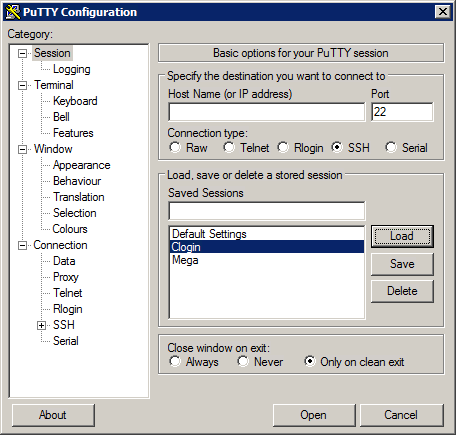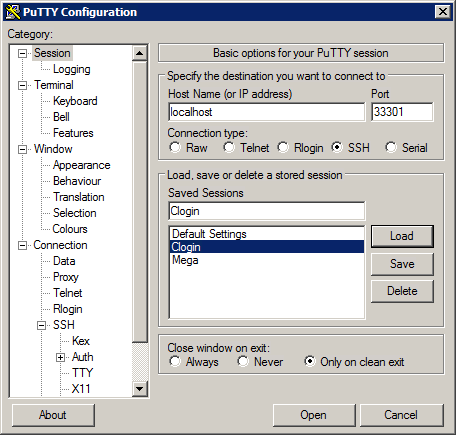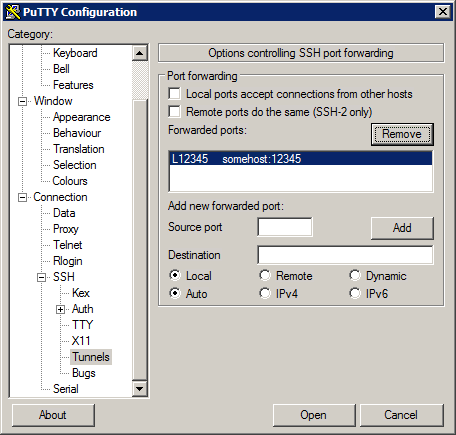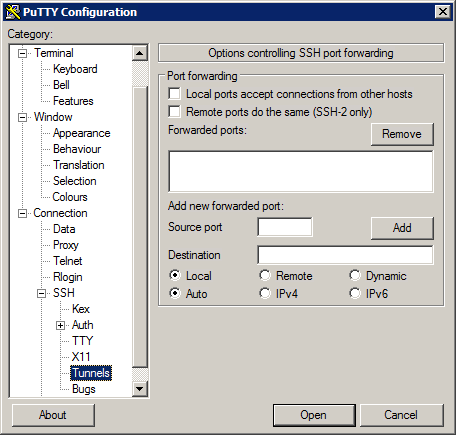HPC/Network Access/PuTTY Configuration/Accessing Carbon licenses remotely
Overview
| Source Port (on your machine) |
Destination (on Carbon machine) |
|---|---|
| VNL | |
| 6200 | mgmt03:6200 |
| 6201 | mgmt04:6200 |
| COMSOL | |
| 33318 | mgmt03:1718 |
| 33418 | mgmt04:1718 |
| 1719 | mgmt03:1719 |
| 1720 | mgmt04:1720 |
| Lumerical | |
| 26044 | mgmt03:26044 |
Carbon hosts floating network licenses for several applications. The applications are intended to be run on the compute nodes for compute jobs, or interactively on login nodes for purposes of pre-run preparations or post-run analysis and visualization. The latter will require the use of remote graphics which can be impracticably slow. It may be possible to run the application natively on your machine, foregoing the need to push graphics data over the network. If the application requires a license and you do not have one yourself, you need to configure the application on your machine to access Carbon's license servers. The concept you will use is called port forwarding, also known as tunneling. It makes a port on your machine act like a port on one of Carbon's hosts.
The table on the right lists port numbers for your system and the matching host:port destinations on Carbon.
- Tunnel configurations for several applications can coexist as long as Source Port numbers do not overlap.
- Keep the default options Local, Auto for all forwarded ports.
- Important: Most applications need to be explicitly configured to use a forwarded port.
- Configure such an application to use
localhostas the license server, and the Source Port shown in the table. - Repeat if there is more than one entry.
- Find links to application-specific instructions in the table.
- Configure such an application to use
Begin adding forwarded ports
- In the main PuTTY Configuration window, click Session at the top of the tree on the left.
- Select the Clogin session and push Load.
- Verify that "localhost" appeared in the Host Name field above. Go back to step 1 if it does not.
- Click "+" in front of SSH in the tree.
- Click Tunnels.
- If your session has existing forwarded ports and you wish to start over:
- Select each existing entry in the "Forwarded ports:" field and push Remove.
- No forwarded ports should remain at this point.
Example: Add forwarded ports for VNL
- Under Add new forwarded port, enter:
- Source port: 6200
- Destination: mgmt03:6200
- Push Add.
- Repeat with the following settings:
- Source port: 6201 (not 6200!)
- Destination: mgmt04:6200
- Push Add.
- You should now see these two entries:
Example: Add forwarded ports for COMSOL
Proceed similar to the VNL example above, but create 4 entries with the following port numbers:
- L33318 mgmt03:1718
- L33418 mgmt04:1718
- L1719 mgmt03:1719
- L1720 mgmt04:1720
You can configure forwarding for both VNL and COMSOL at the same time since all their port numbers differ.
Finish adding forwarded ports
- Scroll to the top of the tree and click Session.
- Verify that "Clogin" shows in the Saved Sessions field. If it does not, go back to section #Begin adding forwarded ports.
- Push Save.