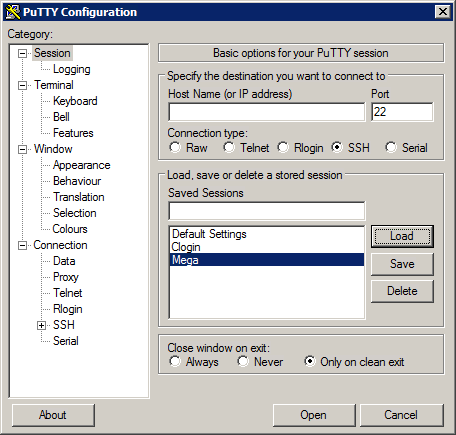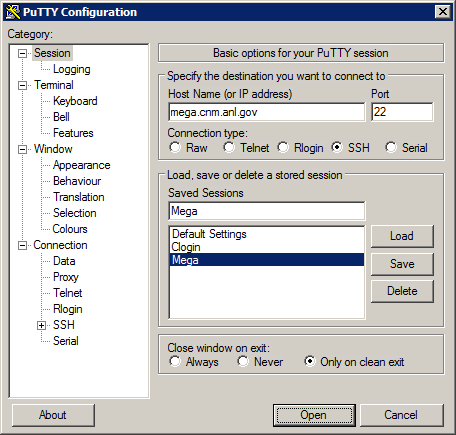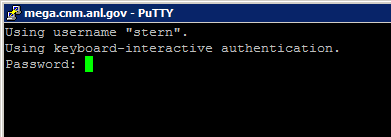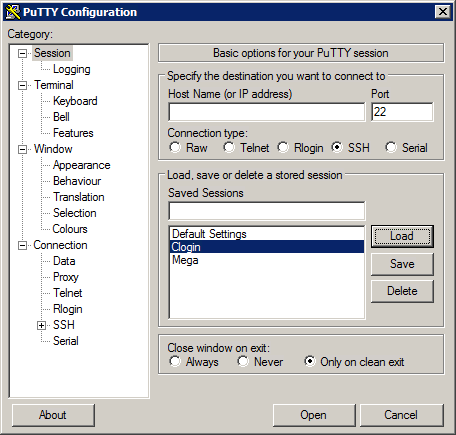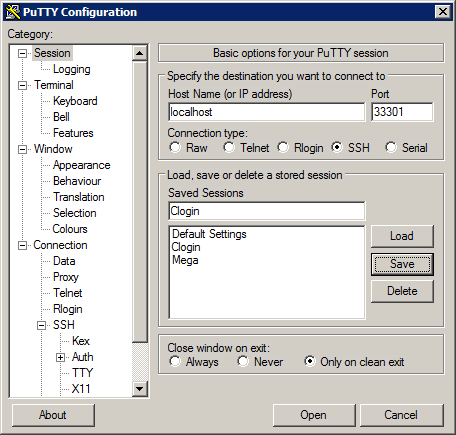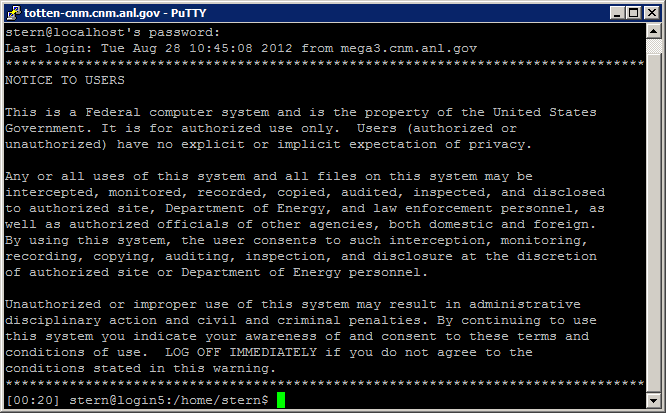HPC/Network Access/PuTTY Configuration: Difference between revisions
< HPC | Network Access
Jump to navigation
Jump to search
m (→Configuration) |
mNo edit summary |
||
| Line 10: | Line 10: | ||
Note that the ''PuTTY Configuration'' panel is somewhat idiosyncratic to operate, notably regarding the concept of ''Sessions''. Numerous [http://images.google.com/images?um=1&hl=en&rls=en-us&q=PuTTY+ssh&btnG=Search+Images screenshots on Google] provide general guidance. | Note that the ''PuTTY Configuration'' panel is somewhat idiosyncratic to operate, notably regarding the concept of ''Sessions''. Numerous [http://images.google.com/images?um=1&hl=en&rls=en-us&q=PuTTY+ssh&btnG=Search+Images screenshots on Google] provide general guidance. | ||
== | == Configuring PuTTY to access Carbon == | ||
[[HPC/Network Access/PuTTY Configuration/The SSH Gateway]] | * [[HPC/Network Access/PuTTY Configuration/The SSH Gateway | The SSH Gateway]] | ||
[[HPC/Network Access/PuTTY Configuration/The Carbon login node]] | * [[HPC/Network Access/PuTTY Configuration/The Carbon login node | The Carbon login node]] | ||
== Connecting to Carbon == | |||
* [[HPC/Network Access/PuTTY Configuration/Connecting to the SSH Gateway | Connecting to the SSH Gateway]] | |||
* [[HPC/Network Access/PuTTY Configuration/Connecting to the SSH Gateway | Connecting to a Carbon login node]] | |||
# In the PuTTY Configuration window, click Session at the top of the tree on the left. | # In the PuTTY Configuration window, click Session at the top of the tree on the left. | ||
# Select the session named '''Mega''' and push Load. | # Select the session named '''Mega''' and push Load. | ||
# Make sure the Host Name field shows mega.cnm.anl.gov. | # Make sure the Host Name field shows mega.cnm.anl.gov. | ||
# Push Open. | # Push Open. | ||
#: [[Image:HPC 2012-08 PuTTY config 11 Load mega.png]] | #: [[Image:HPC 2012-08 PuTTY config 11 Load mega.png]][[Image:HPC 2012-08 PuTTY config 12 Open mega.png]] | ||
# When prompted, enter your Argonne account password. When accepted, the cursor will wait at the next line and nothing further will happen. | # When prompted, enter your Argonne account password. When accepted, the cursor will wait at the next line and nothing further will happen. | ||
#:[[Image:HPC 2012-08 PuTTY config | #:[[Image:HPC 2012-08 PuTTY config 13 mega prompt.png]] | ||
# Minimize the window. | # Minimize the window to the taskbar (as opposed to closing it). | ||
== Connecting to Carbon itself == | == Connecting to Carbon itself == | ||
| Line 28: | Line 31: | ||
# Select the session named '''Clogin''' and push Load. | # Select the session named '''Clogin''' and push Load. | ||
# Make sure the Host Name field shows localhost. | # Make sure the Host Name field shows localhost. | ||
#:[[Image:HPC 2012-08 PuTTY config | #: [[Image:HPC 2012-08 PuTTY config 14 Load clogin.png]][[Image:HPC 2012-08 PuTTY config 15 Open clogin.png]] | ||
# Push Open. | # Push Open. | ||
# Welcome to Carbon! - You should get our NOTICE TO USERS and a prompt saying login5 or login6 followed by /home/username. | # Welcome to Carbon! - You should get our NOTICE TO USERS and a prompt saying login5 or login6 followed by /home/username. | ||
#: [[Image:HPC 2012-08 PuTTY config 16 clogin prompt.png]][[Image:HPC 2012-08 PuTTY config 17 clogin OK.png]] | |||
[[Image: | |||
[[Category:HPC|Network]] | [[Category:HPC|Network]] | ||
Revision as of 05:57, August 29, 2012
Introduction
The Carbon cluster is reachable from networks outside Argonne only through SSH tunneling or VPN. Either way has advantages and disadvantages. This page explains how to connect through an ssh tunnel.
Tunneling is a two-step process:
- Establish the tunnel.
- Connect through the tunnel.
Overview slides (pdf) and specifics for Carbon are detailed elsewhere. The PuTTY setup for both steps is illustrated below.
Note that the PuTTY Configuration panel is somewhat idiosyncratic to operate, notably regarding the concept of Sessions. Numerous screenshots on Google provide general guidance.
Configuring PuTTY to access Carbon
Connecting to Carbon
- In the PuTTY Configuration window, click Session at the top of the tree on the left.
- Select the session named Mega and push Load.
- Make sure the Host Name field shows mega.cnm.anl.gov.
- Push Open.
- When prompted, enter your Argonne account password. When accepted, the cursor will wait at the next line and nothing further will happen.
- Minimize the window to the taskbar (as opposed to closing it).