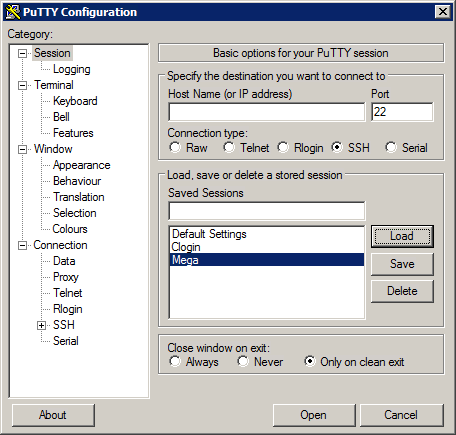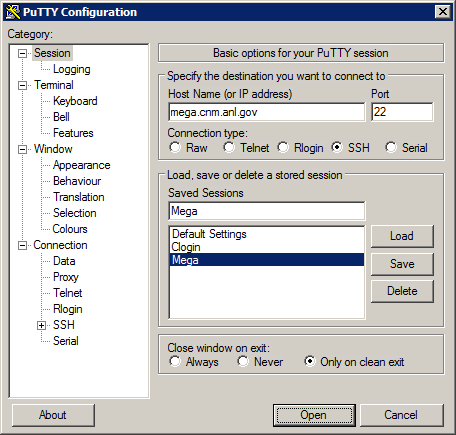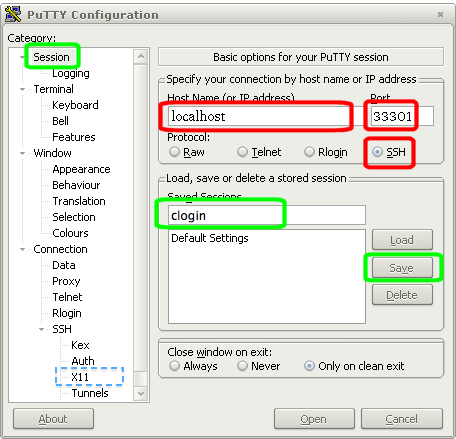HPC/Network Access/PuTTY Configuration
< HPC | Network Access
Introduction
The Carbon cluster is reachable from networks outside Argonne only through SSH tunneling or VPN. Either way has advantages and disadvantages. This page explains how to connect through an ssh tunnel.
Tunneling is a two-step process:
- Establish the tunnel.
- Connect through the tunnel.
Overview slides (pdf) and specifics for Carbon are detailed elsewhere. The PuTTY setup for both steps is illustrated below.
Note that the PuTTY Configuration panel is somewhat idiosyncratic to operate, notably regarding the concept of Sessions. Numerous screenshots on Google provide general guidance.
Configuration
HPC/Network Access/PuTTY Configuration/The SSH Gateway HPC/Network Access/PuTTY Configuration/The Carbon login node
Connecting to Mega
- In the PuTTY Configuration window, click Session at the top of the tree on the left.
- Select the session named Mega and push Load.
- Make sure the Host Name field shows mega.cnm.anl.gov.
- Push Open.
- When prompted, enter your Argonne account password. When accepted, the cursor will wait at the next line and nothing further will happen.
- Minimize the window.
Connecting to Carbon itself
- Open another PuTTY window.
- Select the session named Clogin and push Load.
- Make sure the Host Name field shows localhost.
- Push Open.
- Welcome to Carbon! - You should get our NOTICE TO USERS and a prompt saying login5 or login6 followed by /home/username.