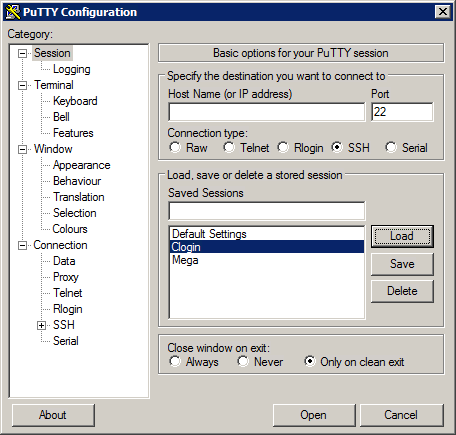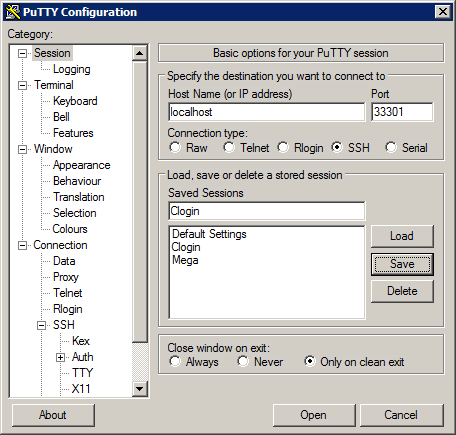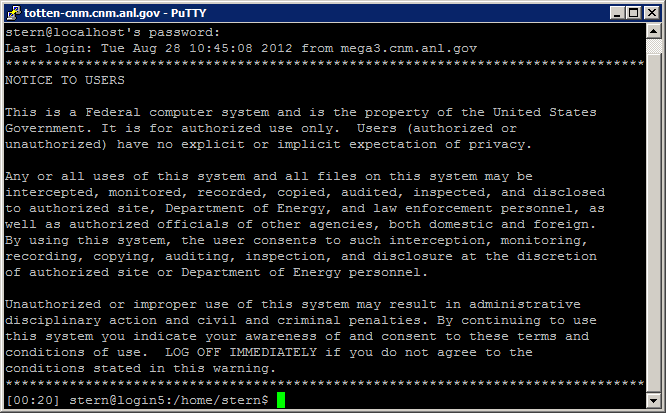HPC/Network Access/PuTTY Configuration: Difference between revisions
< HPC | Network Access
Jump to navigation
Jump to search
mNo edit summary |
|||
| Line 17: | Line 17: | ||
* [[HPC/Network Access/PuTTY Configuration/Connecting to the SSH Gateway | Connecting to the SSH Gateway]] | * [[HPC/Network Access/PuTTY Configuration/Connecting to the SSH Gateway | Connecting to the SSH Gateway]] | ||
* [[HPC/Network Access/PuTTY Configuration/Connecting to the SSH Gateway | Connecting to a Carbon login node]] | * [[HPC/Network Access/PuTTY Configuration/Connecting to the SSH Gateway | Connecting to a Carbon login node]] | ||
== Connecting to Carbon itself == | == Connecting to Carbon itself == | ||
Revision as of 05:59, August 29, 2012
Introduction
The Carbon cluster is reachable from networks outside Argonne only through SSH tunneling or VPN. Either way has advantages and disadvantages. This page explains how to connect through an ssh tunnel.
Tunneling is a two-step process:
- Establish the tunnel.
- Connect through the tunnel.
Overview slides (pdf) and specifics for Carbon are detailed elsewhere. The PuTTY setup for both steps is illustrated below.
Note that the PuTTY Configuration panel is somewhat idiosyncratic to operate, notably regarding the concept of Sessions. Numerous screenshots on Google provide general guidance.