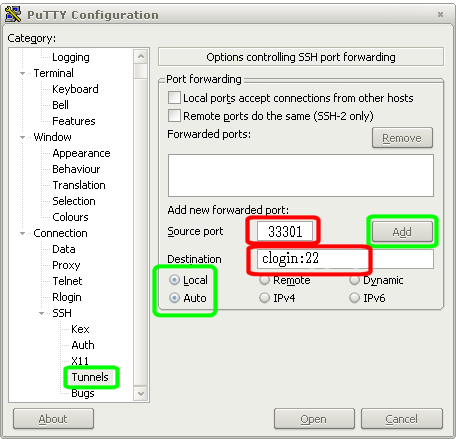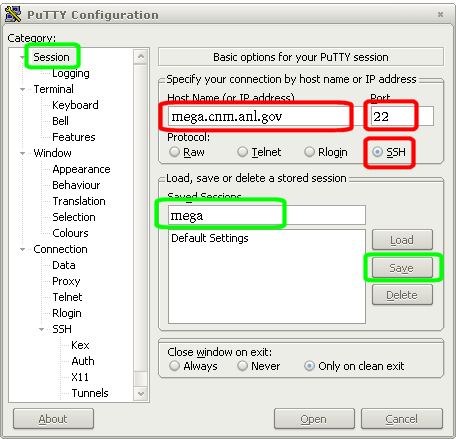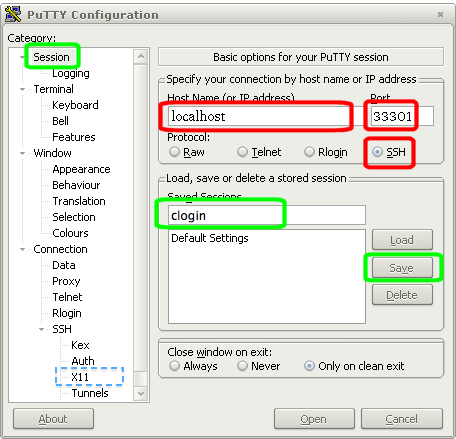HPC/Network Access/PuTTY Configuration: Difference between revisions
< HPC | Network Access
Jump to navigation
Jump to search
m (→Introduction) |
|||
| Line 6: | Line 6: | ||
# Establish the tunnel. | # Establish the tunnel. | ||
# Connect through the tunnel. | # Connect through the tunnel. | ||
[[media:HPC_Using_Carbon_-_II_Remote_Access.pdf|Overview slides (pdf)]] and [[HPC/Network_Access/SSH_Tunnel_Setup_on_Linux_and_MacOS| specifics for Carbon]] are detailed elsewhere. | [[media:HPC_Using_Carbon_-_II_Remote_Access.pdf|Overview slides (pdf)]] and [[HPC/Network_Access/SSH_Tunnel_Setup_on_Linux_and_MacOS| specifics for Carbon]] are detailed elsewhere. The PuTTY setup for both steps is illustrated below. | ||
Note that the ''PuTTY Configuration'' panel is somewhat idiosyncratic to operate, notably regarding the concept of ''Sessions''. Numerous [http://images.google.com/images?um=1&hl=en&rls=en-us&q=PuTTY+ssh&btnG=Search+Images screenshots on Google] provide general guidance. | Note that the ''PuTTY Configuration'' panel is somewhat idiosyncratic to operate, notably regarding the concept of ''Sessions''. Numerous [http://images.google.com/images?um=1&hl=en&rls=en-us&q=PuTTY+ssh&btnG=Search+Images screenshots on Google] provide general guidance. | ||
Revision as of 23:02, June 7, 2010
Introduction
The Carbon cluster is reachable from networks outside Argonne only through SSH tunneling or VPN. Either way has advantages and disadvantages. This page explains how to connect through an ssh tunnel.
Tunneling is a two-step process:
- Establish the tunnel.
- Connect through the tunnel.
Overview slides (pdf) and specifics for Carbon are detailed elsewhere. The PuTTY setup for both steps is illustrated below.
Note that the PuTTY Configuration panel is somewhat idiosyncratic to operate, notably regarding the concept of Sessions. Numerous screenshots on Google provide general guidance.
Setup for step 1
Note: To reach the "Session" panel, you have to scroll the tree on the left all the way up and click on the topmost entry.