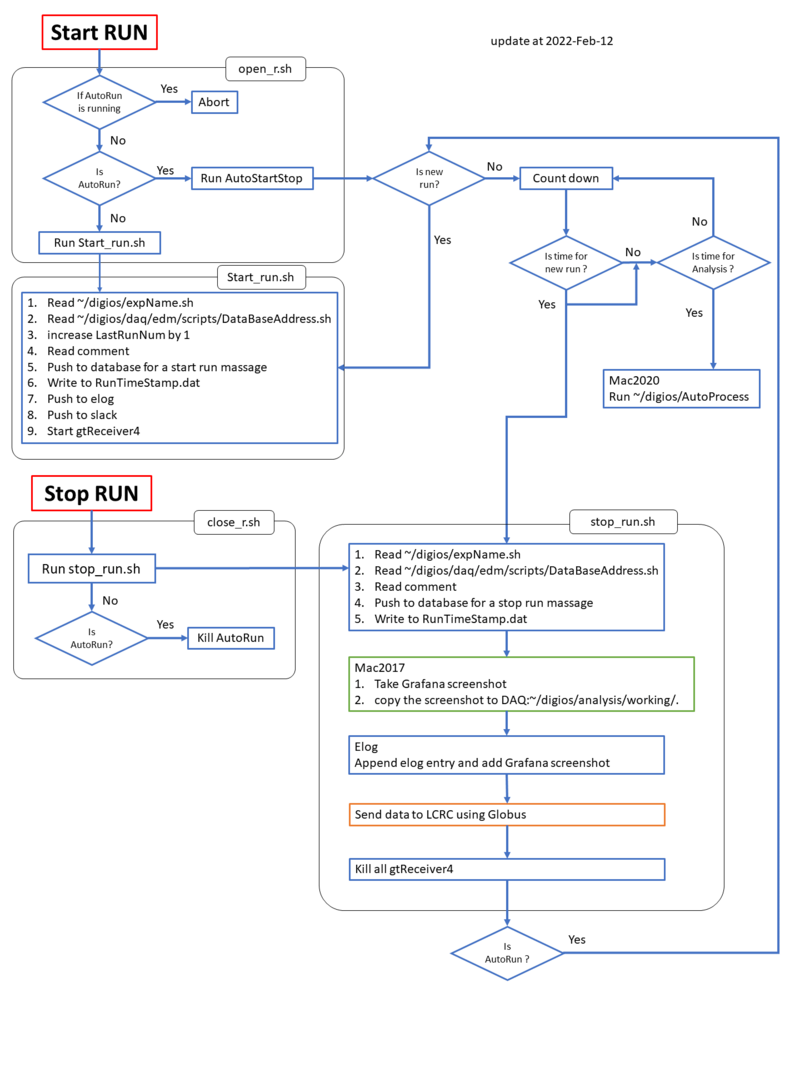"How to" for DAQ: Difference between revisions
No edit summary |
|||
| (One intermediate revision by the same user not shown) | |||
| Line 111: | Line 111: | ||
= Workflow of DAQ = | = Workflow of DAQ = | ||
[[File:Workflow of DAQ.png|800px|frameless]] | |||
Latest revision as of 22:03, February 12, 2022
This "How to" is assuming you are working in the DAQ.
How to Start the DAQ?
In the DAQ,
~$cd digios/daq daq$./heliosCommander
If you are in the MAC, ssh to the DAQ by
sshdig
Please read the guide : Check the Guide for DAQ
The guide is kind of old, but the essential is there.
How to start the Database program ?
on the HELIOS commander, there is a button "Database" near the button "Stop"
How to deal with Buffer alert?
Usually, the buffer is low when there are too many triggers and cannot flush the data to the DAQ.
In many cases, the Database program will check the buffer level, if any VME buffer level is smaller than 300, the ACQ will be stooped for 30 sec and resume automatically.
How to Set Trigger?
anywhere>SetTrigger [VME] [DIG] [Plane]
There are two triggers, called X-Plane and Y-Plane, it has nothing todo with plane or beyond my imagination. .
when IOC switch off suddenly, what should I do ?
stop the run, wait for few minutes, start again.
if this keeps happening, reboot the DAQ.
How to pushing Grafana screenshot to ANL web page?
How to Setup Globus connection, Sound Alarm, and Auto-Screenshot Capture ?
~>./helios_monitor start
How to mount a new Hard Disk
Suppose the Harddisk appeared on /dev/sdd
and you wish to mount to /mount/DIGIOSDATA6
and the HD is formated as ext4
the commmand to mount is:
sudo mount -t ext4 -o rw /dev/sdd /mount/DIGIOSDATA6
if you mount as
sudo mount /dev/sdd /mount/DIGIOSDATA6
the HD is only read but NOR write.
Auto mount Harddisk at startup
Assume you already can mount the HD.
frist, you need to know the disk UUID
$ls -al /dev/disk/by-uuid lrwxrwxrwx. 1 root root 9 Jan 5 09:14 48e123eb-7613-4ef4-b9e4-eb53283ddcdf -> ../../sdc lrwxrwxrwx. 1 root root 9 Jan 5 09:14 575cde2b-1adf-4bf0-af91-74601ef294c1 -> ../../sdb lrwxrwxrwx. 1 root root 10 Jan 5 09:14 de9962db-d5ec-4f07-8da7-3ef50c257135 -> ../../sda5 lrwxrwxrwx. 1 root root 10 Jan 5 09:14 dbccbb90-6026-4913-931a-b71e169d17ed -> ../../sda3 lrwxrwxrwx. 1 root root 10 Jan 5 09:14 6afd3d3e-d944-44d8-95cf-64d76118763a -> ../../sda1 lrwxrwxrwx. 1 root root 10 Jan 5 09:14 958f0586-b338-4255-ab62-a86447e549e4 -> ../../sda6 lrwxrwxrwx. 1 root root 10 Jan 5 09:14 99b398a6-20c6-4f2b-b680-a4bc8afce1c4 -> ../../sda2
then have to edit the file /etc/fstab
# /etc/fstab # Created by anaconda on Wed Jan 30 13:24:43 2013 # Last edit by Ryan on Sat Nov 21 16:42 2020 # # Accessible filesystems, by reference, are maintained under '/dev/disk' # See man pages fstab(5), findfs(8), mount(8) and/or blkid(8) for more info # UUID=dbccbb90-6026-4913-931a-b71e169d17ed / ext4 defaults 1 1 UUID=6afd3d3e-d944-44d8-95cf-64d76118763a /boot ext4 defaults 1 2 UUID=958f0586-b338-4255-ab62-a86447e549e4 /global ext4 defaults 1 2 UUID=99b398a6-20c6-4f2b-b680-a4bc8afce1c4 /home ext4 defaults 1 2 UUID=de9962db-d5ec-4f07-8da7-3ef50c257135 swap swap defaults 0 0 UUID=575cde2b-1adf-4bf0-af91-74601ef294c1 /media/DIGIOSDATA4 ext4 defaults 0 0 UUID=48e123eb-7613-4ef4-b9e4-eb53283ddcdf /media/DIGIOSDATA5 ext4 defaults 0 0 #UUID=43f42e85-fd83-42d7-8e4b-46323a858cc3 /media/DIGIOSDATA6 ext4 defaults 0 0
tmpfs /dev/shm tmpfs defaults 0 0 devpts /dev/pts devpts gid=5,mode=620 0 0 sysfs /sys sysfs defaults 0 0 proc /proc proc defaults 0 0 /dev/sdb /media/DIGIOSDATA4 ext4 users,rw,owner,umask=000 0 0 /dev/sdc /media/DIGIOSDATA5 ext4 users,rw,owner,umask=000 0 0 #/dev/sdd /media/DIGIOSDATA6 ext4 users,rw,owner,umask=000 0 0 #/dev/sdd /media/DIGIOSDATA3 vfat users,rw,owner,umask=000 0 0
Copy the UUID and put the corresponding format, following the example of /media/DIGIOSDATA5. In the above example, DIGISODATA6 had been taken out.