Resources Editor: Difference between revisions
| Line 40: | Line 40: | ||
===Mix Purposes=== | ===Mix Purposes=== | ||
The mix Purposes are just a way to organize a Mixes. That way in the [[Well to Pump Setup]] view, or the [[Well to Pump Results | The mix Purposes are just a way to organize a Mixes. That way in the [[Well to Pump Setup]] view, or the [[Well_to_Pump_Results|Well to Pump Results]] | ||
==Internal Links== | ==Internal Links== | ||
* [[Create_a_Pathway|Create a Pathway]] | * [[Create_a_Pathway|Create a Pathway]] | ||
Revision as of 15:03, January 14, 2012
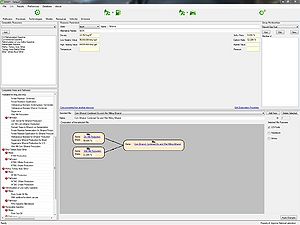
The resources editor is available from the Data Editor or by clicking any material name links on the Well to Pump Setup. It shows some physical properties for each resources as well as a few options.
Ressource attributes
State
Defines the state of the resource, liquid, solid, gaseous or undefined. It is used by the transportation processes to determine the energy intensities or to check if a mix of different resources is coherent, we assume that to mix resources together they have to be in the same physical state, or if they are not, they must be compatible. Some resources such as Electricity or Wind Energy might use an "undefined" state.
Name
A name that defines the resource.
Compatible resources
Defines which resources can be mixed together. If I want to be able to mix together Flared Gas and Natural Gas in order to create some new source, FG must be in the compatible list of NG and vice-verse. To add compatible resources, click the add button and select the resource to add. To remove one from the list, select it in the drop down menu and press Delete.
Density, LHV, HHV
Those properties are used between processes and pathways in order to converts amount of materials between the solid, liquid, volume or energy quantities. This is one of the really powerful features of GREET.net, if a process output 3.1415 joules of material A, and the next process needs 2.4141 cubic meter of material A, the conversion from joules to cubic meters will be done automatically during the calculations using those properties. It is best to have all of them for most of the materials so, there will be less trouble creating and connecting processes together.
Sulfur and Carbon ratios
Sulfur and Carbon ratios are used for the balanced emission of the processes. They are used to calculate carbon and sulfur content of the resources and balance the CO2 and SOx emissions accordingly to the other emissions already known.
Alternative Names
Those are just a help in order to easily find materials like Methyl Ester and Renewable Diesel which are the same resource. A lot of acronyms are also written in the alternative names like NG for natural gas, LPG, CNG...
Memberships
Group Memberships
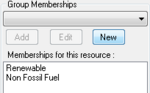
Groups are used to assign some "categories" to the resources in order to regroup them for the results. Each material can be part of none or multiple groups. To select which groups the current resource is a member of click on the drop down box and choose a group you want to register to, then click the "Add" button. This should put the selected group in the list of memberships below. Sometimes it might add multiple groups even if you've only selected one group to be a member of. This is because of inheritance groups. The resource "Corn Stover" is a member of the "Renewable" group, but the "Renewable" group itself is a member of the "Non Fossil Fuel" group, therefore the resource "Corn Stover" is a member of both groups "Renewable" and "Non Fossil Fuel", this is why if you add it to the "Renewable" group only, the "Non Fossil Fuel" will be added automatically.
Then in any results shown in the GREET.net you will see usually a list of resources and a list of groups. In order to know the total amount of energy used or resources used, the sum of the resources must be used, and not the list of groups. The sum of the groups does not have any really meaning because the same resource can be a member of multiple groups.
Mixes
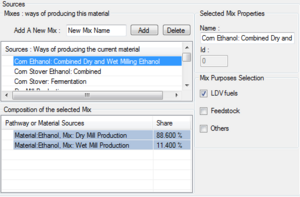
Sources are a concept that was introduced to replace the "combined" sections that are actually in GREET Excel. The general concept in GREET.net is to create a resource, and then declare how this resource is obtained or produced. Primary resources are not defining how they are obtained, because we just take them from our environment i.e. Natural Gas, Crude Oil, Sun light, Wind Power,... all those primary sources are what we are trying to account for. The other resources such as Ethanol or Gasoline needs pathways to be produced, and there are many of them. So in order to be specific and declare how a material like Ethanol is produced we define multiple "Sources" for it. A source is usually an aggregation of one or more pathways.
The screenshot on the right details some of the sources for ethanol. From the top to the bottom we can see "Corn Ethanol : Combined Dry and Wet...", "Wet mill production", "Dry mill production" ... those are sources. Organized as branches of these sources names, we can see some green and purples lines. The green lines are representing pathways. So for now we can see that if we want to use ethanol in our car, and specify that we want to use the source "Wet Mill Production", all the ethanol we're going to get in our car is coming 100% from the pathway named "Wet Mill Corn Ethanol Production". If we choose to use the ethanol from the source "Corn Ethanol : Combined Dry and Wet..." in our car, we can see that our ethanol is coming from two different places, which are purple, they are other sources. In fact we can combined multiple sources under another source, here to create a combined production.
In order to add more sources you can create one by clicking the button "Add". Then some pathways can be drag and dropped over it from the left column, or some sources can be drag and dropped from the right column. Only the compatible materials are shown so whatever is dropped will be compatible for the calculations.
To delete a source, just select it and press the Del key on your keyboard, or right click and delete, or press the Del button
Mix Purposes
The mix Purposes are just a way to organize a Mixes. That way in the Well to Pump Setup view, or the Well to Pump Results