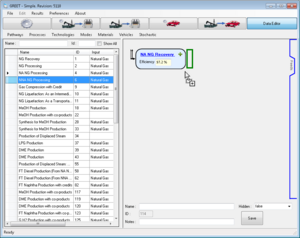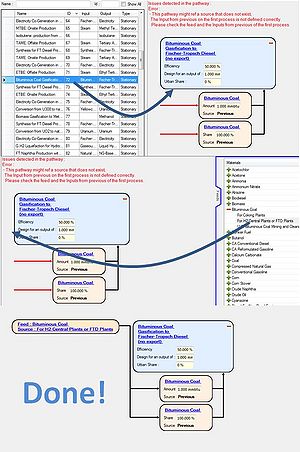Create a Pathway
Create a Pathway
In order to create a pathway in GREET.net it is necessary to know:
- What Processes are involved in the pathway, they can be either stationary or transportation processes
- What Resources, Intermediate Materials, or Energies are involved in the pathway
Once this is known we are going to check first that the database contains the necessary information for the resources and intermediate materials. If some are missing they will be added using the Resource Editor. In a second time the processes will be created. When the processes are all defined in the database the pathway can be built by assembling processes together.
Define Resources
See more details for Resources Editor
In order to link all the processes together, resources and products for each of them needs to be entered in the database. Usually we define a name and some physical properties if they apply like heating values or carbon and sulfur ratios. Those resources will be used to define the Inputs of a process and their Products. A simple example could be a coal electric plant which uses Coal as an input and produces Electricity. Coal and Electricity needs to be defined in our resources database.
Note: as the product of a process can also be used as a resource for the next process or a fuel for a vehicle. We are using the term resource for any materials or source of energy. Therefore in GREET.net Coal, Electricity, Sun or Ammonia will all be in the Resources Database.
Define Processes
See more details for Process Editors
In GREET two major types of processes can be defined: Stationary Processes and Transportation Processes. The database contains most of the processes used in GREET 1.8d_0, so if the necessary processes for that pathway are already in the database, there is no need to create new ones.
If you do need to create new processes which are not already in the database, you will have to use the Process Editors and make your own. Once saved they will be available for pathway building.
Build the Pathway using the Pathway Editor
Adding a pathway can be accessed from the Data Editor form by clicking on the "Pathways" menu and then on "Add Pathway" this will open the pathway editor.
As shown on the left the pathway editor is an empty sheet on which the user can drag and drop processes. The list of processes, which are located in the left column, will be updated automatically according to the current inputs/outputs of the pathway, and the places where a process can be drop are shown by green boxes on the pathway. Therefore building a pathway using existing processes is really easy, it's a matter of drag and dropping processes.
On the right side of the pathway editor, the feeds selection tab is shown. The different feeds available are shown on the right side after the panel has been expanded. Then as for processes it's just a matter of drag and dropping. The feed is used at the beginning of a pathway to replace a material Mix. Let's think about that case: you have a process which has as an input Bituminous Coal, but this Bituminous Coal might come from different pathways. Instead of drawing those different pathways again and again, we are going to replace them with a Feed box, which is a Mix of the results from those pathways.
When an issue is detected after a process has been dropped a message appears at the top of the pathway editor. In the case of the screenshot on the right, we dropped a process which have inputs from previous, but in the current pathway there is nothing before that process. So to solve this conflict we can either drop a process before, which have for output Bituminous Coal in this example, or drop a "feed" which represent a material Source. In this case the material Source contains a single pathway to create bituminous coal, we are using this to feed out process.
Then to save the process, a name is required. The Hidden option will hide or not this pathway from the GUI, this option can be used for some legacy pathways that we still want to be in the database but not shown to not overwhelm the GUI. The ID is what will be used internally to refer to this pathway, therefore this number is automatically generated by the GUI. Notes can be used to give some indications about the pathway and are saved in the database.