Edit Vehicles: Difference between revisions
| Line 16: | Line 16: | ||
Once you have created your vehicle or chosen an already existing vehicle the editing process is very straight forward. A screenshot of all the parameters the user can edit is shown to the right. | Once you have created your vehicle or chosen an already existing vehicle the editing process is very straight forward. A screenshot of all the parameters the user can edit is shown to the right. | ||
[[File:Editing_Vehicle.png|400px|thumb|right|Editing a New Vehcile]] | [[File:Editing_Vehicle.png|400px|thumb|right|Editing a New Vehcile]] | ||
The parameters are sub divided into different boxes: "General", "Exhaust", "Other Emissions", and "Fuel". | |||
In the general box the MPG and urban share can be edited. Note that for the MPG the user can either input the desired MPG into the left box directly, or if the vehicle is dependent on a base vehicle the user can enter in a ratio into the right box. | |||
For example if you wish for the value to be 120% bigger than the MPG of the base value you can simply input 120 into that box, and Greet will automatically calculate the MPG value for you. Alternatively you can increase and decrease the percentage via the up down arrows. | |||
Revision as of 19:37, January 16, 2012
Creating Vehicles
To create a vehicle in Greet a user should simply press the "Data Editor" button, select "Vehicles", "Modify Vehicles", and finally press the "Add New Vehicle Button" located on the bottom right of the window. After doing so the user is presented with the window shown to the Right. This is where you input the basic. parameters of your new vehicles. In order to create a new vehicle a user must define:
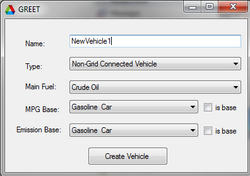
- The name of Vehicle.
- Whether the vehicle is Grid-Connected or not. Recall that a Grid-Connected car would be the equivalent of a hybrid vehicle.
- The main fuel the vehicle will run on (more fuels and fuel blending can be added later)
- Finally a user must define its base vehicle for emissions and fuel economy, or simply denote the new vehicle being made as the base vehicle via the check boxes.
Note on base vehicles: Base vehicles is a very simple concept in Greet and it is easily explained by example. If for example you are creating a vehicle that has a slightly different reformulated gasoline blend than a standard gasoline vehicle it may be beneficial to set the gasoline vehicle as the base emission and base fuel economy vehicle. This is because in this case a user can define the emissions and fuel economy as a certain ratio above and below that of a standard gasoline vehicle.
Maybe in this example the the new gasoline vehicle emits only 80% of the VOC and CO2 of a regular gasoline vehicle and it's fuel economy is 10% better. By setting the gasoline vehicle as its base a user can simply input these percentages into Greet and it will calculate the values based upon the data of the base vehicle. The user will not have to manually compute these values and enter them in a tedious fashion.
Editing Vehicles
Once you have created your vehicle or chosen an already existing vehicle the editing process is very straight forward. A screenshot of all the parameters the user can edit is shown to the right.
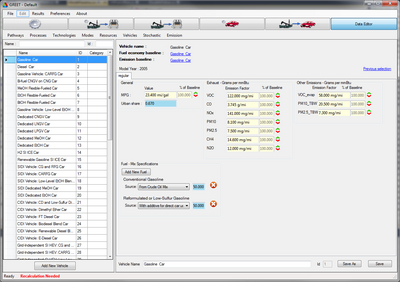
The parameters are sub divided into different boxes: "General", "Exhaust", "Other Emissions", and "Fuel".
In the general box the MPG and urban share can be edited. Note that for the MPG the user can either input the desired MPG into the left box directly, or if the vehicle is dependent on a base vehicle the user can enter in a ratio into the right box. For example if you wish for the value to be 120% bigger than the MPG of the base value you can simply input 120 into that box, and Greet will automatically calculate the MPG value for you. Alternatively you can increase and decrease the percentage via the up down arrows.