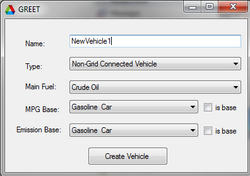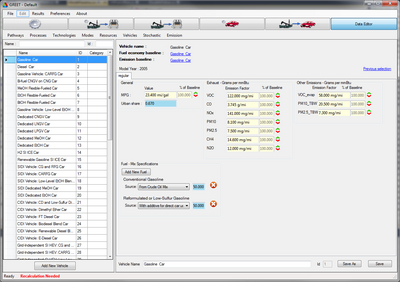Edit Vehicles
Creating Vehicles
To create a vehicle in Greet a user should simply press the "Data Editor" button, select "Vehicles", "Modify Vehicles", and finally press the "Add New Vehicle Button" located on the bottom left of the window. After doing so the user is presented with the window shown to the Right. This is where you input the basic parameters of your new vehicles. In order to create a new vehicle a user must define:
- The name of the vehicle.
- Whether the vehicle is Grid-Connected or not. Recall that a Grid-Connected car would be the equivalent of a hybrid vehicle.
- The main fuel the vehicle will run on (more fuels and fuel blending can done later in the editor)
- Finally a user must define its base vehicle for emissions and fuel economy, or simply denote the new vehicle being made as the base vehicle via the check boxes.
Note on base vehicles: Base vehicles is a very simple concept in Greet and it is easily explained by example. If for example you are creating a vehicle that has a slightly different reformulated gasoline blend than a standard gasoline vehicle it may be beneficial to set the gasoline vehicle as the base emission and base fuel economy vehicle. This is because in this case a user can define the emissions and fuel economy as a certain ratio above and below that of a standard gasoline vehicle.
Maybe in this example the the new gasoline vehicle emits only 80% of the VOC and CO2 of a regular gasoline vehicle and it's fuel economy is 10% better. By setting the gasoline vehicle as its base a user can simply input these percentages into Greet and it will calculate the values based upon the data of the base vehicle. The user will not have to manually compute these values and enter them in a tedious fashion.
Editing Vehicles
Once you have created your vehicle or chosen an already existing vehicle the editing process is very straight forward. A screenshot of all the parameters the user can edit is shown to the right.
The parameters are sub divided into different boxes: "General", "Exhaust", "Other Emissions", and "Fuel". When you are you done editing your desired parameters simply press save to overwrite the old data or press Save As to save your changes under a new vehicle. A detailed explanation of the parameters are presented below.
General
In the general box the MPG and urban share can be edited. Note that for the MPG the user can either input the desired MPG into the left box directly, or if the vehicle is dependent on a base vehicle the user can enter in a ratio into the right box.
For example if you wish for the value to be 120% bigger than the MPG of the base vehicle you can simply input 120 into that box, and Greet will automatically calculate the MPG value for you. Alternatively you can increase and decrease the percentage via the up down arrows.
Exhaust
The exhaust section allows the user to adjust how much of a certain gas it emits per a unit of distance. By default it is set to grams per mile, but the unit can be changed by right clicking the box and pressing change unit.
Other Emissions
This section represents the emissions generated from sources other than the combustion of the fuel. These emissions are generated from things like the wear and tear of the tires and body of the vehicle.
Fuel
This section of parameters allows the user to adjust the fuels utilized in the vehicle. In the screenshot one can see that the fuel is set to 50% Convention Gasoline and 50% Reformulate Gasoline. If you wish to add a new fuel simply press the "Add new Fuel" button and window will open up allowing you to select a new fuel. Alternatively if you wish to delete a fuel simply press the big red x next to the respective fuel you wish to remove.
In addition you can also choose what source each fuel is coming from. For example if you were to add Ethanol as a fuel you can utilize the drop down menu to select where the ethanol is coming from. May it be sugar cane ethanol, farmed trees ethanol, dry mill corn ethanol, etc.
Grid Connected Vehicles
When editing grid-connected vehicles their are some slight differences that should be noted. The first is that the user will be presented with two tabs. They are titled "cs" and "cd".
The "cs" tab represents all the parameters when the car is running in "charge sustained" mode. In this mode the vehicle is not utilizing its on board battery and is acting like a normal car would.
The "cd" tab represents charge depletion mode. In this mode the vehicle is modeled to both utilize the on board battery and its fuel. It basically functions like a hybrid car.
The parameters in each tab are edited in the same way you would edit a regular vehicle with the exception of the extra "PHEV Parameters" box in the "cd" tab.