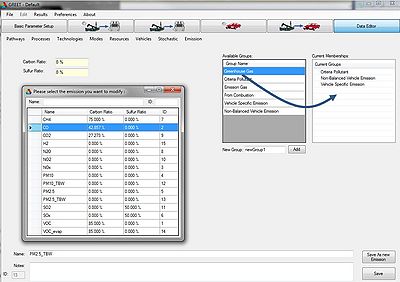Create And Edit Emissions Gases: Difference between revisions
| Line 5: | Line 5: | ||
To add/edit an emission a user must first access the emission editor. To do so press "Data Editor", "Emission", and select either "Add Emission" or "Modify Existing Emission" depending on your application. If "Modify Existing Emission" is selected a window will open up listing all the existing emissions. Simply double click on the emission you wish to edit and it will be opened in the editor. Alternatively pressing "Add Emission" initializes the editor to create a new emission type. A screenshot is shown to the right for ease of reference. | To add/edit an emission a user must first access the emission editor. To do so press "Data Editor", "Emission", and select either "Add Emission" or "Modify Existing Emission" depending on your application. If "Modify Existing Emission" is selected a window will open up listing all the existing emissions. Simply double click on the emission you wish to edit and it will be opened in the editor. Alternatively pressing "Add Emission" initializes the editor to create a new emission type. A screenshot is shown to the right for ease of reference. | ||
[[File:Emission_Editor.png|400px|thumb|right|Emission Editor in Greet.]] | |||
Revision as of 16:29, January 17, 2012
What is an Emission/Gas
Emissions in Greet are the gases exhausted from vehicles, factories, refineries, etc. Example of these are VOC, NOx, CO, and SOx. In Greet the user has the ability to add new emission types and in addition edit parameters pertaining to already existing emission gases.
Adding and Editing Emission/Gases
To add/edit an emission a user must first access the emission editor. To do so press "Data Editor", "Emission", and select either "Add Emission" or "Modify Existing Emission" depending on your application. If "Modify Existing Emission" is selected a window will open up listing all the existing emissions. Simply double click on the emission you wish to edit and it will be opened in the editor. Alternatively pressing "Add Emission" initializes the editor to create a new emission type. A screenshot is shown to the right for ease of reference.