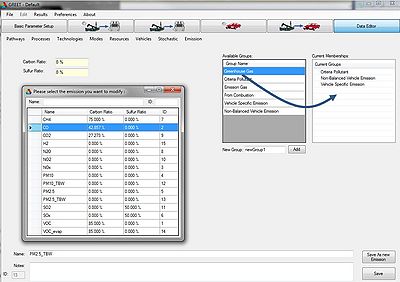Create And Edit Emissions Gases
What is an Emission/Gas
Emissions in Greet are the gases exhausted from vehicles, factories, refineries, etc. Example of these are VOC, NOx, CO, and SOx. In Greet the user has the ability to add new emission types and in addition edit parameters pertaining to already existing emission gases.
Adding and Editing Emission/Gases
In order to create a emission in GREET.net it is necessary to know:
- The carbon ratio associated with the emission
- The sulfur ration associated with the emission
- A basic name/title to give the emission
To add/edit an emission a user must first access the emission editor. To do so press "Data Editor", "Emission", and select either "Add Emission" or "Modify Existing Emission" depending on your application. If "Modify Existing Emission" is selected a window will open up listing all the existing emissions. Simply double click on the emission you wish to edit and it will be opened in the editor. Alternatively pressing "Add Emission" initializes the editor to create a new emission type. A screenshot is shown to the right for ease of reference throughout this article.
Groups and Memberships
Once in the editor you are able to input the carbon and sulfur ratios via the text boxes on the left. Below you are able to edit the name and add your own notes regarding any special details you want to specify about the emission.
The right of the screen represents different groups. You are able to specify what groups your emission belongs to via memberships. In the screenshot PM2.5_TBW is the emission currently opened in the editor. As you can see it belongs to the "Criteria Pollutants", "Non-Balance Vehicle Emissions", and "Vehicle Specific Emission" groups. The purpose of this membership is so that the emission will be displayed whenever a portion of the program is used to calculate that type of emission. For example PM2.5_TBW is belongs to "Non-Balanced Vehicle Emission". This means it will be displayed alongside other "Non-Balanced Vehicle Emissions" in "Pump to Wheels Setup". If you were to right click and delete this membership it would no longer appear their.
In addition the user has the ability to add more memberships by dragging and dropping groups to the membership box as shown in the arrow in the screen shot. The user also has the ability to add new groups by inputting a group name into the text box adjacent to the "New Group:" label and by simply pressing add. From that point it will be added to the list of available groups, and then can be dragged to the membership box if desired.
Saving
After editing the parameters of the emission simply press the "Save" button to add the emission to Greet, or alternatively press "Save As New Emission" to save your gas as a new emission without overriding the old one.