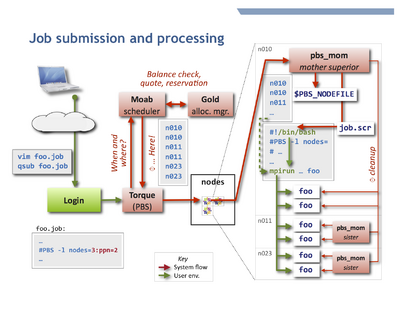HPC/Submitting and Managing Jobs: Difference between revisions
| Line 55: | Line 55: | ||
=== Checking job status === | === Checking job status === | ||
Query your jobs using commands similar to those on other HPC clusters. | Query your jobs using commands similar to those on other HPC clusters. | ||
You can use either [http://www.adaptivecomputing.com/resources/docs/torque/a.acommands.php | You can use either [http://www.adaptivecomputing.com/resources/docs/torque/a.acommands.php Torque commands] | ||
or [http://www.adaptivecomputing.com/resources/docs/mwm/a.gcommandoverview.php Moab commands]. | or [http://www.adaptivecomputing.com/resources/docs/mwm/a.gcommandoverview.php Moab commands]. | ||
Both access the same information, but through different routes, and offer different display styles. | Both access the same information, but through different routes, and offer different display styles. | ||
| Line 75: | Line 75: | ||
The last few lines of output give ''past events'' of the job and its current status. | The last few lines of output give ''past events'' of the job and its current status. | ||
[http://www.adaptivecomputing.com/resources/docs/mwm/commands/checkjob.php checkjob] -v ''jobnum'' | [http://www.adaptivecomputing.com/resources/docs/mwm/commands/checkjob.php checkjob] -v ''jobnum'' | ||
==== Peeking ==== | |||
To inspect the output of a running job, or to review its script file, use <code>qpeek</code>: | |||
qpeek ''jobnum'' | |||
qpeek -eo ''jobnum'' | |||
qpeek -s ''jobnum'' | |||
Read its manual page for full documentation: | |||
qpeek --man | |||
This command is a Carbon re-implementation of a contributed script to Torque. | |||
=== Changing jobs after submission === | === Changing jobs after submission === | ||
Revision as of 01:11, May 24, 2011
Introduction
To accept and run jobs, Carbon uses the Torque Resource Manager, which is a variant of PBS. The determination of nodes and start time for jobs is performed by a separate software component called a scheduler, which for Carbon is the Moab Workload Manager. Further, the resources used by each job (primarily the CPU time) are managed by the Gold Allocation Manager.
The adjacent figure shows schematically how a job is processed. Unless otherwise told, Torque will execute the job on your behalf on the first node allocated by Moab,
in your $HOME directory, and typically using your login shell. It is the job's responsibility to:
- change to a suitable working directory,
- recognize and use the other nodes of the job.
- This is overwhelmingly done by starting an MPI program on the nodes listed in the job's
$PBS_NODEFILE. - A job is perfectly free to run more than one program, such as several MPI programs in sequence.
- This is overwhelmingly done by starting an MPI program on the nodes listed in the job's
To help locate programs on each compute node configure modules and $PATH in your $HOME/.bashrc file.
Otherwise, mpirun will fail, typically as soon as more than one node is involved.
See also: directory layout.
Submitting and managing jobs
Job Script
A job is described to Torque by a job script, which in most cases is a shell script to be executed by your login shell (bash).
- Advanced users
- The job script can be written in any scripting language, such as Perl or Python. Specify the interpreter in the first script line in Unix hash-bang syntax
#!/usr/bin/perl, or use the qsub -S path_list option.
Submission
To submit a job, use Torque's qsub command on a login node.
qsub [-A accountname] [options] jobfile
To refresh your memory, consult the following:
man qsub qsub --help
The main queue on Carbon is batch and need not be specified.
All job routing decisions are handled by the scheduler. In particular, short jobs are accommodated by a daily reserved node and by backfill scheduling, i.e. "waving forward" while a big job waits for full resources to become available.
- Advanced users
- You can submit follow-up jobs from compute nodes within a job script, but it may be better to leverage job dependencies.
- Requesting Resources
- Moab's msub command does not work in Carbon's current server constellation.
Using the debug queue
For testing job processing and your job environment, use qsub -q debug on the command line, or the follwing in a job script:
#PBS -q debug
The debug queue accepts jobs under the following conditions
nodes ≤ 2 ppn ≤ 4 walltime ≤ 1:00:00
Checking job status
Query your jobs using commands similar to those on other HPC clusters. You can use either Torque commands or Moab commands. Both access the same information, but through different routes, and offer different display styles.
To get the regular output format:
qstat [-u $USER] showq [-u $USER]
To get an alternate format (e.g. showing job names):
qstat -a [-u $USER] showq -n [-u $USER]
You can always use -u $USER to show only your jobs.
Getting extra information
Show the nodes where a job runs:
qstat -n [-1] jobnum
Give full information such as submit arguments and run directories, and do not wrap long lines ("-1" is the digit "one"):
qstat -f [jobnum] [-1]
To diagnose problems with "stuck" jobs, use Moab's checkjob command. The last few lines of output give past events of the job and its current status.
checkjob -v jobnum
Peeking
To inspect the output of a running job, or to review its script file, use qpeek:
qpeek jobnum qpeek -eo jobnum qpeek -s jobnum
Read its manual page for full documentation:
qpeek --man
This command is a Carbon re-implementation of a contributed script to Torque.
Changing jobs after submission
Use qalter to modify attributes of a job.
Specify the attributes to be changed on the command line. Other attributes will not be affected.
If any of the specified attributes cannot be modified for any reason, none of that job's attributes will be modified.
qalter [-l resource] […] jobnumber … qalter -A accountspec jobnumber …
- Most attributes can be changed only before the job starts. Others, notably mail options and job dependencies can be meaningfully adjusted after start.
- Advanced users
- Extending the
walltimeresource of an already running job requires Torque administrator permission. You yourself can extend prior to running, and shorten always. - You cannot modify the job script itself after submission. You will have to remove and resubmit the job.
Contact me (stern) to arrange for these interventions.
Removing jobs
To retract a queued job or terminate an already running job:
qdel jobnumber
Interactive node access
There are two ways to interactively access nodes:
- Requesting an interactive job
qsub -I [-l nodes=…]
- This is a special Torque job submission that will wait for the requested nodes to become available, and then you will be dropped into a login shell on the first core of the first node. $PBS_NODEFILE is set as in regular (non-interactive) jobs.
- Side-access a node that already runs a job, such as to debug or inspect running processes or node-local files.
- You can use
sshto interactively access any compute node on which a job of yours is running (useqsub -n jobnumto find out the node names). As soon as a node no longer runs at least one of your jobs, your ssh session to that node will be terminated. You may find the following commands helpful:
/usr/sbin/lsof -u $USER /usr/sbin/lsof -c command_name /usr/sbin/lsof -p pid
- - list open files; man page.
ps -fu $USER
- - list your own processes.
psuser
- - a Carbon-specific wrapper for ps to list user-only processes (yours and other regular users', excluding system processes).