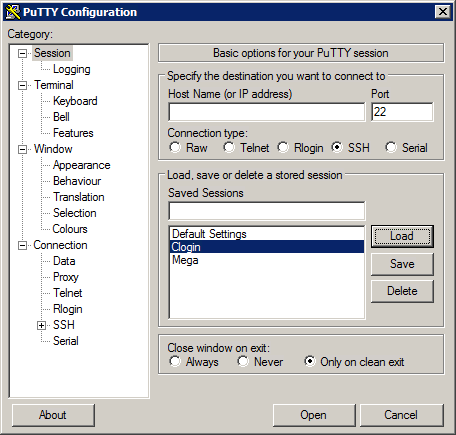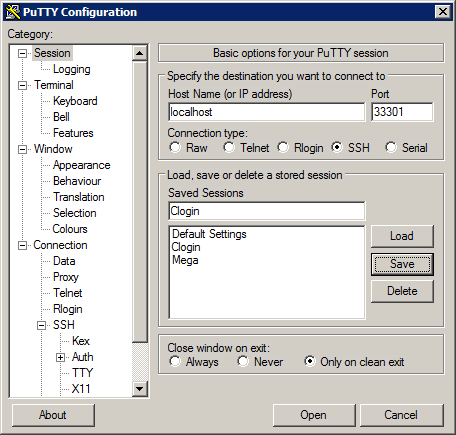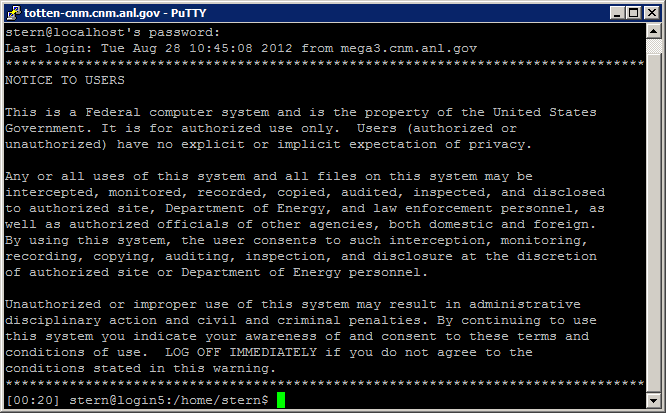HPC/Network Access/PuTTY Configuration/Connecting to a Carbon login node: Difference between revisions
< HPC | Network Access | PuTTY Configuration
Jump to navigation
Jump to search
m (Created page with "# Open another PuTTY window. # Select the session named '''Clogin''' and push Load. # Make sure the Host Name field shows localhost. #: [[Image:HPC 2012-08 PuTTY config 14 Load c…") |
mNo edit summary |
||
| Line 1: | Line 1: | ||
# Open | # Open a new PuTTY window. | ||
# Select the session named '''Clogin''' and push Load. | # Select the session named '''Clogin''' and push Load. | ||
# Make sure the Host Name field shows localhost. | # Make sure the Host Name field shows localhost. | ||