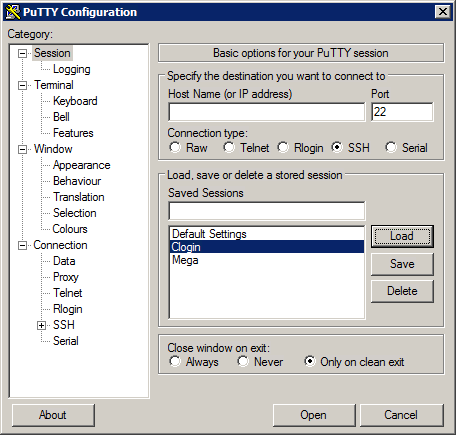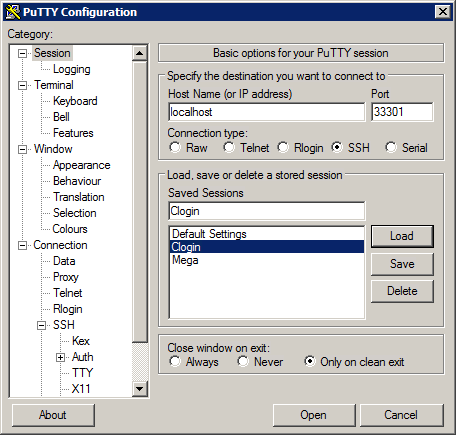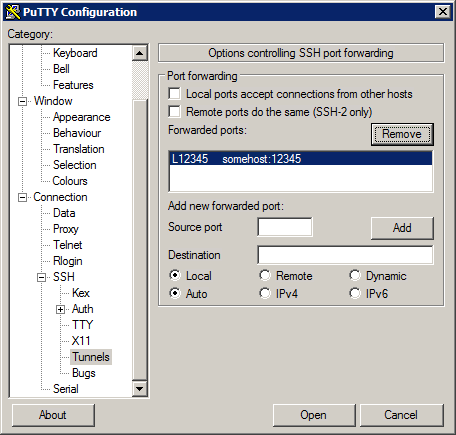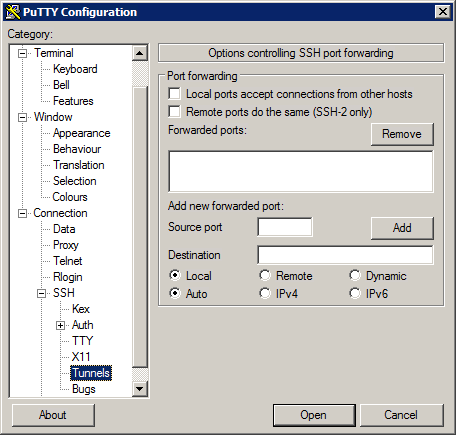HPC/Network Access/PuTTY Configuration/Accessing Carbon licenses remotely: Difference between revisions
< HPC | Network Access | PuTTY Configuration
Jump to navigation
Jump to search
m (Created page with "== Begin adding tunnels == # In the main PuTTY Configuration window, click Session at the top of the tree on the left. # Select the '''Clogin''' session and push Load. #: [[Image…") |
mNo edit summary |
||
| Line 1: | Line 1: | ||
== Overview == | |||
{| class="wikitable" cellpadding="5" style="text-align:center; margin: 1em auto 1em 4em;" | |||
! Source Port !! Destination || Options | |||
|- | |||
| VNL | |||
|- | |||
| 6200 || mgmt03:6200 | |||
|- | |||
| 6201 || mgmt04:6200 | |||
|- | |||
| COMSOL | |||
|- | |||
| 1719 || mgmt03:1719 | |||
|- | |||
| 33317 || mgmt03:1718 | |||
|- | |||
| 33318 || mgmt04:1718 | |||
|- | |||
| 33319 || sched1:1718 | |||
|- | |||
| Mathematica | |||
|- | |||
| TBD | |||
|- | |||
|} | |||
* As long as port numbers between applications do not overlap, their tunnel configurations can coexist. | |||
* Keep the default options '''Local, Auto''' for all tunnels. | |||
== Begin adding tunnels == | == Begin adding tunnels == | ||
# In the main PuTTY Configuration window, click Session at the top of the tree on the left. | # In the main PuTTY Configuration window, click Session at the top of the tree on the left. | ||
| Line 25: | Line 54: | ||
#:: L6201  mgmt04:6200 | #:: L6201  mgmt04:6200 | ||
#: [[Image:HPC 2012-08 PuTTY config 9 VNL done.png]] | #: [[Image:HPC 2012-08 PuTTY config 9 VNL done.png]] | ||
== Finish adding tunnels == | == Finish adding tunnels == | ||
Revision as of 12:27, August 30, 2012
Overview
| Source Port | Destination | Options |
|---|---|---|
| VNL | ||
| 6200 | mgmt03:6200 | |
| 6201 | mgmt04:6200 | |
| COMSOL | ||
| 1719 | mgmt03:1719 | |
| 33317 | mgmt03:1718 | |
| 33318 | mgmt04:1718 | |
| 33319 | sched1:1718 | |
| Mathematica | ||
| TBD |
- As long as port numbers between applications do not overlap, their tunnel configurations can coexist.
- Keep the default options Local, Auto for all tunnels.
Begin adding tunnels
- In the main PuTTY Configuration window, click Session at the top of the tree on the left.
- Select the Clogin session and push Load.
- Verify that the name "localhost" appeared in the Host Name field above. Go back to step 1 if it does not.
- Click "+" in front of SSH in the tree.
- Click Tunnels.
- If your session has existing tunnels and you wish to start over:
- Select each existing entry in the "Forwarded ports:" field and push Remove.
- No forwarded ports should remain at this point.
Add tunnels for VNL
- Under Add new forwarded port, enter:
- Source port: 6200
- Destination: mgmt03:6200
- Push Add.
- Repeat with the following settings:
- Source port: 6201 (not 6200!)
- Destination: mgmt04:6200
- Push Add.
- You should now see these two entries:
Finish adding tunnels
- Scroll to the top of the tree and click Session.
- Verify that "Clogin" shows in the Saved Sessions field. If it does not, go back to section #Begin adding tunnels.
- Push Save.