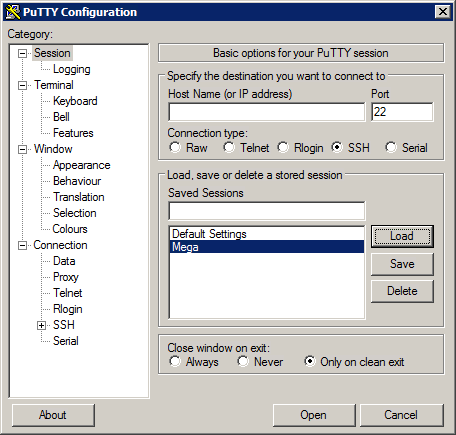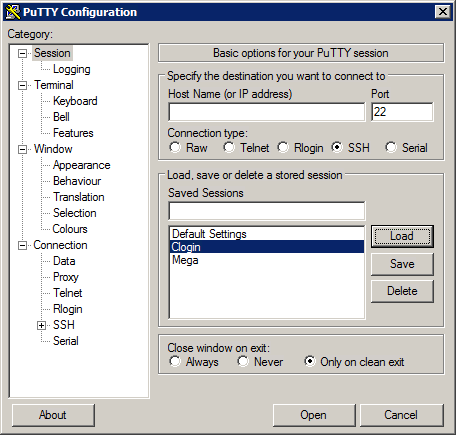HPC/Network Access/PuTTY Configuration/The Carbon login nodes
Jump to navigation
Jump to search
Configuration for all users
- In the main PuTTY Configuration window, click Session at the top of the tree on the left.
- Select the Mega session and push Load. This session will be the basis for the next steps.
- Click "+" in front of SSH in the tree.
- Click "SSH itself.
- Uncheck the checkbox Don't start a shell or command at all.
- Click Tunnels.
- Select the L33301 entry and push Remove. There should be no forwarded ports listed.
- Click X11 in the tree.
- Click the checkbox Enable X11 forwarding.
- Set X display location to :0
- Scroll to the top of the tree and click Session. Enter the host details:
- Host name: localhost
- Port: 33301 (referring to the tunnel set up above as L33301.)
- Protocol: SSH (leave at the default).
- In the Saved Sessions field, enter Clogin
- Push Save. The entry will appear in the list of saved sessions.
To use licensed applications remotely
- VNL
- In the main PuTTY Configuration window, click Session at the top of the tree on the left.
- Select the Clogin session and push Load.
- Click "+" in front of SSH in the tree.
- Click Tunnels.
- Under Add new forwarded port, enter:
- Source port: 6200
- Destination: mgmt03:6200
- Push the Add button.
- Repeat with the following settings:
- Source port: 6201 (not 6200!)
- Destination: mgmt04:6200
- Push the Add button.
- You should now see these two entries: