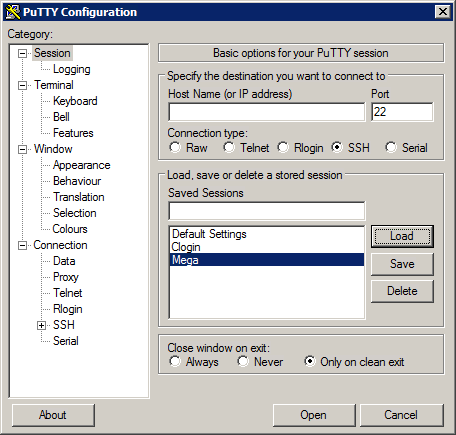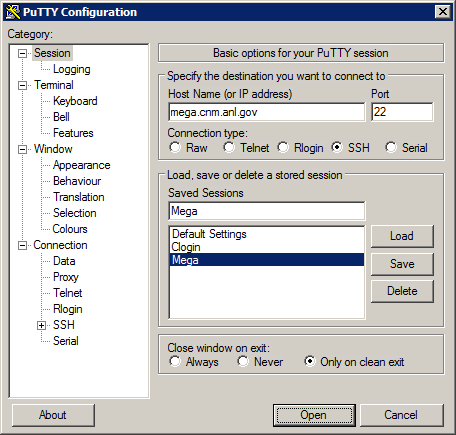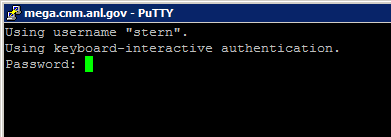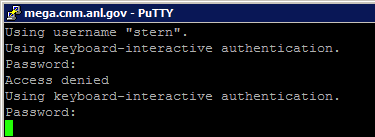HPC/Network Access/PuTTY Configuration/Connecting to the SSH Gateway
< HPC | Network Access | PuTTY Configuration
Jump to navigation
Jump to search
- In the PuTTY Configuration window, click Session at the top of the tree on the left.
- Select the session named Mega and push Load.
- Make sure the Host Name field shows mega.cnm.anl.gov. If it does not, repeat the previous step, or go back to the configurations pages.
- Push Open.
- When prompted, enter your Argonne account password. You have several attempts to get it right. After too many attempts, your account will be temporarily locked.
- If you configured the Mega session with "Don't start a shell or command at all" being checked, then after your password was accepted the cursor will wait at the next line and nothing further will happen in this window until the connection is terminated by you or the target machine. Otherwise, you will get a command prompt from mega. You need not and should not type any commands there.
- Minimize the window to the taskbar (as opposed to closing it).