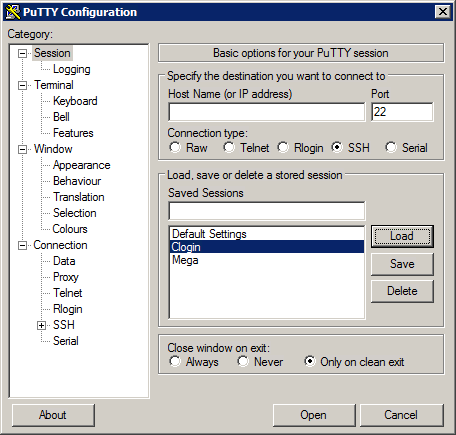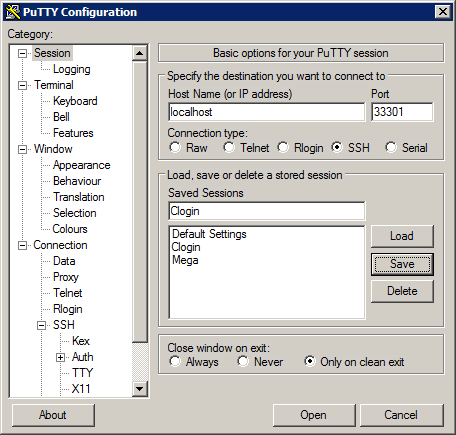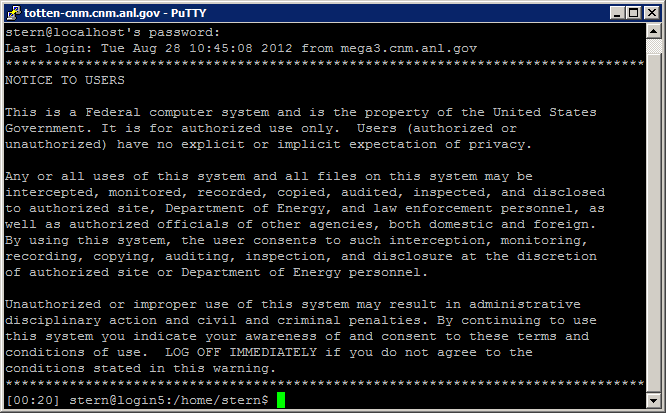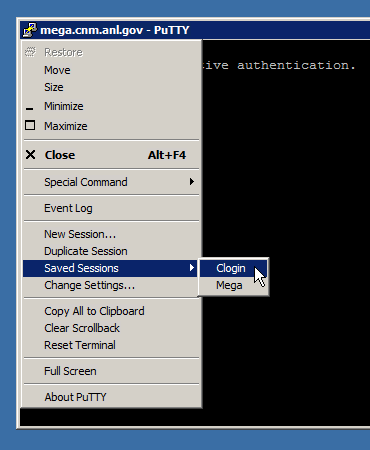HPC/Network Access/PuTTY Configuration/Connecting to a Carbon login node
Jump to navigation
Jump to search
- Open a new PuTTY window.
- Select the session named Clogin and push Load.
- Make sure the Host Name field shows localhost.
- Push Open.
- When prompted, enter your Argonne account password. When accepted, you should get our NOTICE TO USERS and a prompt saying login5 or login6 followed by /home/username.
- Welcome to Carbon! Repeat these steps as often as you need a terminal window.
Shortcuts
Once you have one PuTTY window open, it is easy to open another one. Choose one of the follwoing:
- Double-click a session name in the PuTTY configuration window.
- Click on the PuTTY icon in the top left of an existing window, and select from "Saved Sessions".