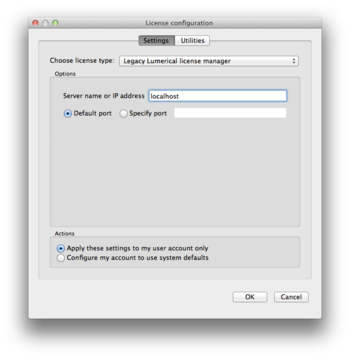HPC/Applications/lumerical
< HPC | Applications
Introduction
Lumerical has two main components:
- CAD: The GUI. We have licensed 2 concurrent seats.
- FDTD: The compute engine, called either by the GUI or in a PBS job file. We have 2 + 10 concurrent seats.
There are two different license servers on Carbon, one for CAD, and another solely for compute engines.
Running the CAD command will temporarily switch to the the correct server.
To run a (presumably) parallel job, switch back to the engine server, as shown in the file
$LUMERICAL_HOME/sample.job
Note: FDTD does not support checkpointing (thanks to Julian S. for checking). Select your #PBS -l walltime parameter generously.
GUI Access
There are two means to access Carbon's Lumerical licenses:
- Run on Carbon and display on your machine over X11 forwarding or VNC.
- Run on your desktop directly and use license port forwarding.
X11 mode
Use the CAD X11 app on a Carbon login node.
CAD &
- Requires X11 forwarding under SSH.
- Disadvantage: May run slow or unstable.
VNC
Use CAD on Carbon in a [[virtual display.
- Requires a VNC client on your side.
- Advantage: uses compression and hence can be faster than X11.
- Disadvantage: Limited desktop environment.
Native
Run CAD natively on your desktop, but connect to the Lumerical license server on Carbon.
- Advantage: Native graphics speed.
- Caveat: needs an active network connection to a Carbon login node.
- We do not use the new-style LM:
http://docs.lumerical.com/en/mode/install_fdtd_remote_access.html - We do use the Legacy LM: http://docs.lumerical.com/en/mode/install_lumerical_license_manager.html#installation
- Add to ~/.ssh/config:
…
Host clogin # or similar
LocalForward 26044 cmgmt3:26044
…
- In CAD, specify
localhostas license server.
- In CAD, specify
- The setting is stored in
~/.config/Lumerical/FDTD\ Solutions.ini.
- The setting is stored in
…
[license]
type=floating
server\host=localhost