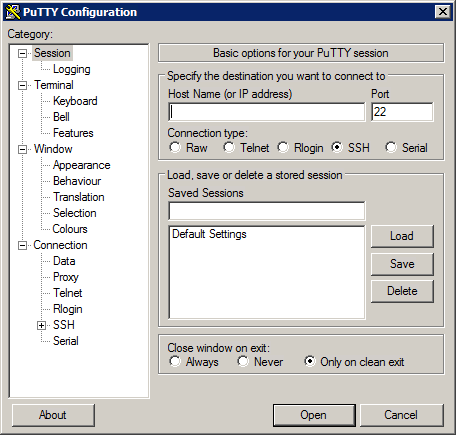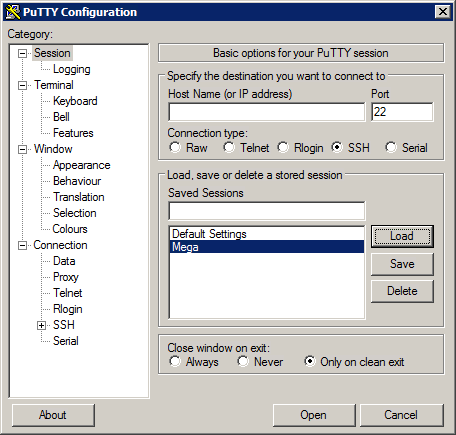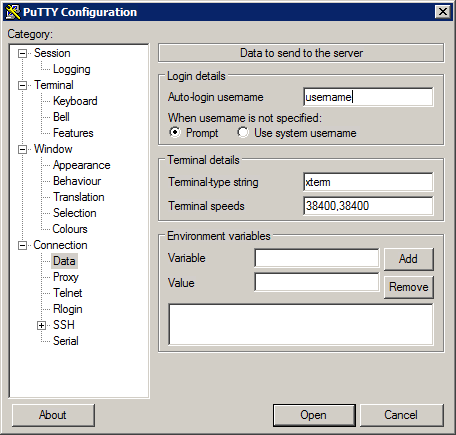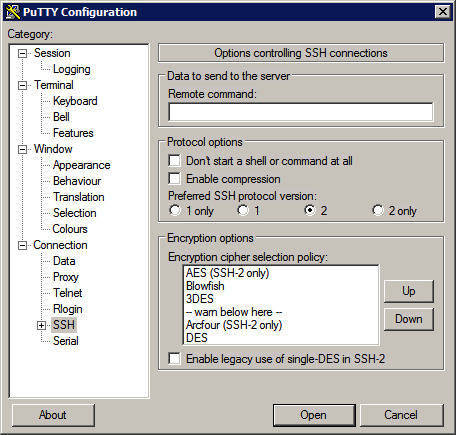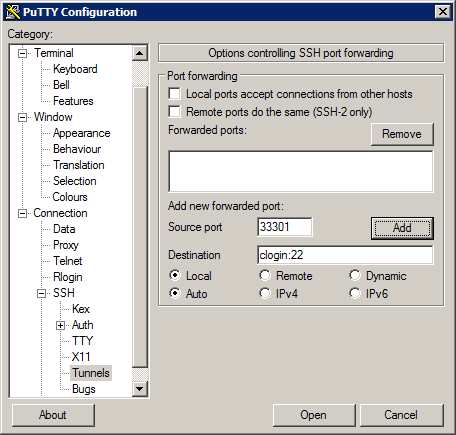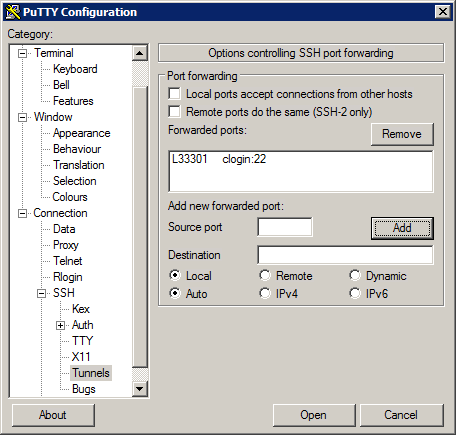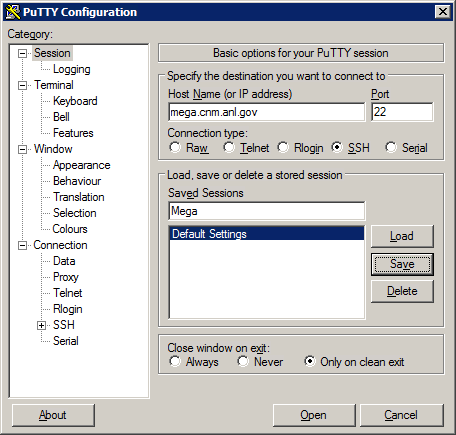HPC/Network Access/PuTTY Configuration/The SSH Gateway
< HPC | Network Access | PuTTY Configuration
Jump to navigation
Jump to search
- Open PuTTY. The PuTTY Configuration window will appear.
- If you already have a session named Mega shown in the bottom right list of the main panel, push the Load button.
- Click Data in the tree. In the Login details section of the panel enter your username.
- Auto-login username: your Argonne username
- Click SSH in the tree
- Click the checkbox Don't start a shell or command at all in the Protocol options section.
- Click the "+" symbol near SSH to open its sub-tree.
- Click Tunnels. Under Add new forwarded port, enter:
- Source port: 33301
- Destination: clogin:22
- Push the Add button. A new entry will appear in the middle field, shown as:
- L33301 clogin:22
- The letter "L" denotes a port on the local host.
- Scroll to the top of the tree and click Session. Enter the host details:
- Host name: mega.cnm.anl.gov
- Port: 22 (leave at the default).
- Protocol: SSH (leave at the default).
- In the Saved Sessions field, enter Mega
- Push Save. The entry will appear in the list of saved sessions.