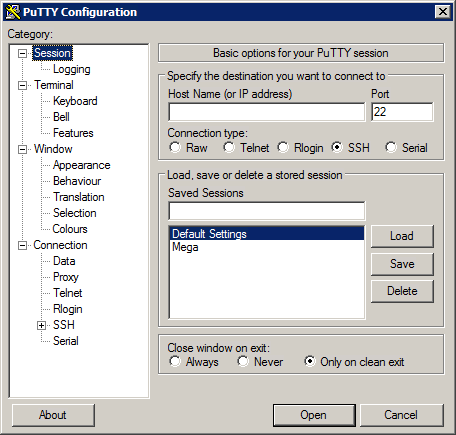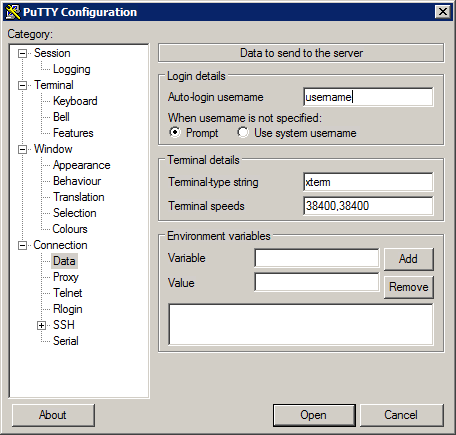HPC/Network Access/PuTTY Configuration/The Carbon login nodes
Jump to navigation
Jump to search
- In the main PuTTY Configuration window, click Session at the top of the tree on the left.
- Select the Default Settings session and push Load.
- Click Data in the tree.
- Enter your Argonne username in the Auto-login username field within the Login details section of the panel. (This step matches the one from your Mega session.)
- Click "+" in front of SSH in the tree.
- Click X11 in the tree.
- Click the checkbox Enable X11 forwarding.
- Set X display location to :0
- Scroll to the top of the tree and click Session. Enter the host details:
- Host name: localhost
- Port: 33301 (referring to the tunnel set up in the previous step as L33301.)
- Protocol: SSH (leave at the default).
- In the Saved Sessions field, enter Clogin
- Push Save. The entry will appear in the list of saved sessions.
- Update 2013-02-05: To configure sessions for specific login nodes, Load the Clogin session, then alter these settings:
- Port: 33305
- In the Saved Sessions field, enter Clogin5
- Push Save.
- and once more:
- Port: 33306
- In the Saved Sessions field, enter Clogin6
- Push Save.