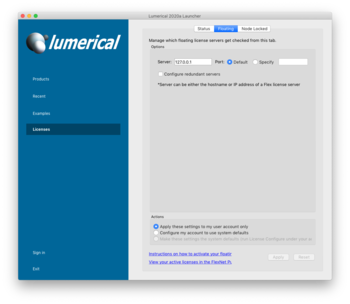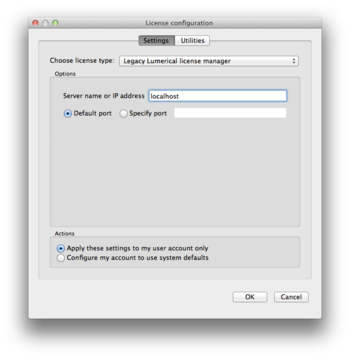HPC/Applications/lumerical: Difference between revisions
mNo edit summary |
|||
| Line 45: | Line 45: | ||
To use your Lumerical desktop version, follow these steps: | To use your Lumerical desktop version, follow these steps: | ||
# Close any connection to Carbon's login nodes. | |||
# Configure port forwarding for your your SSH client (one-time only). | |||
* Add to [[HPC/Network Access/SSH Tunnel Setup on Linux and MacOS#Configure_~/.ssh/config | ~/.ssh/config]]: | :* Mac and Linux users: Add to [[HPC/Network Access/SSH Tunnel Setup on Linux and MacOS#Configure_~/.ssh/config | ~/.ssh/config]]: | ||
<syntaxhighlight lang="bash"> | |||
… | |||
Host clogin | |||
LocalForward 27011 mgmt03:27011 | |||
LocalForward 27012 mgmt04:27012 | |||
LocalForward 27013 sched1:27013 | |||
… | |||
</syntaxhighlight> | |||
[[Image:HPC 2013-07-24 Lumerical FlexNet client setup.png|350px]] | :* Windows users: See [[HPC/Network Access/PuTTY Configuration/Accessing Carbon licenses remotely]] | ||
<ol start="4"> | |||
<li> Log in to clogin using ssh (each time): This will activate the forwarded ports configured in the previous step. | |||
<li> Install or upgrade Lumerical.: When asked for the license information, choose FlexNet licensing and enter host names and port numbers as shown here: | |||
:[[Image:HPC 2013-07-24 Lumerical FlexNet client setup.png|350px]] | |||
<li> Start Lumerical.: To inspect the license setting, choose About Lumerical from the application menu. | |||
</ol> | |||
The license setting is stored on Mac and Linux platforms in <code>~/.config/Lumerical/FDTD\ Solutions.ini</code> and should read: | |||
<syntaxhighlight lang="ini"> | <syntaxhighlight lang="ini"> | ||
… | … | ||
Revision as of 20:41, July 24, 2013
Introduction
Lumerical has two main components:
- CAD: The GUI. We have licensed 2 concurrent seats.
- FDTD: The compute engine, called either by the GUI or in a PBS job file. We have 2 + 10 concurrent seats.
There are two different license servers on Carbon, one for CAD, and another solely for compute engines.
Running the CAD command will temporarily switch to the the correct server.
To run a (presumably) parallel job, switch back to the engine server, as shown in the file
$LUMERICAL_HOME/sample.job
Note: FDTD does not support checkpointing (thanks to Julian S. for checking). Select your #PBS -l walltime parameter generously.
GUI Access
There are three means to access Carbon's Lumerical licenses:
- Run on Carbon and display on your machine over X11 forwarding
- Run on Carbon in a VNC virtual desktop and display that desktop on your machine.
- Run on your desktop directly and use license port forwarding.
X11
Use the CAD X11 app on a Carbon login node.
CAD &
- Requires X11 forwarding under SSH.
- Disadvantage: May run slow or unstable.
VNC
Use CAD on Carbon in a VNC virtual desktop.
- Requires a VNC client on your side.
- Advantage: uses compression and hence can be faster than X11.
- Disadvantage: Limited desktop environment.
Native
Run CAD natively on your desktop, but connect to the Lumerical license server on Carbon.
- Advantage: Native graphics speed.
- Caveat: needs an active network connection to a Carbon login node.
Remote license access mechanism
To use #Native access, your desktop copy of Lumerical must be configured to connect to Carbon's license server.
The license mechanism has recently changed.
FlexNet Licensing
This is a mechanism in use for Lumerical version 8.6 onwards. To use your Lumerical desktop version, follow these steps:
- Close any connection to Carbon's login nodes.
- Configure port forwarding for your your SSH client (one-time only).
- Mac and Linux users: Add to ~/.ssh/config:
…
Host clogin
LocalForward 27011 mgmt03:27011
LocalForward 27012 mgmt04:27012
LocalForward 27013 sched1:27013
…
- Windows users: See HPC/Network Access/PuTTY Configuration/Accessing Carbon licenses remotely
- Log in to clogin using ssh (each time): This will activate the forwarded ports configured in the previous step.
- Install or upgrade Lumerical.: When asked for the license information, choose FlexNet licensing and enter host names and port numbers as shown here:
- Start Lumerical.: To inspect the license setting, choose About Lumerical from the application menu.
The license setting is stored on Mac and Linux platforms in ~/.config/Lumerical/FDTD\ Solutions.ini and should read:
…
[license]
type=flex
flexserver\host=27011@localhost:27012@localhost:27013@localhost
Legacy mechanism
This was the license mechanism [1] in use before version 8.6. It will be faded out during July 2013.
To configure:
- Add to ~/.ssh/config:
…
Host clogin
LocalForward 26044 cmgmt3:26044
…
- In CAD, specify
localhostas license server.
- The setting is stored on Mac and Linux platforms in
~/.config/Lumerical/FDTD\ Solutions.ini.
…
[license]
type=floating
server\host=localhost