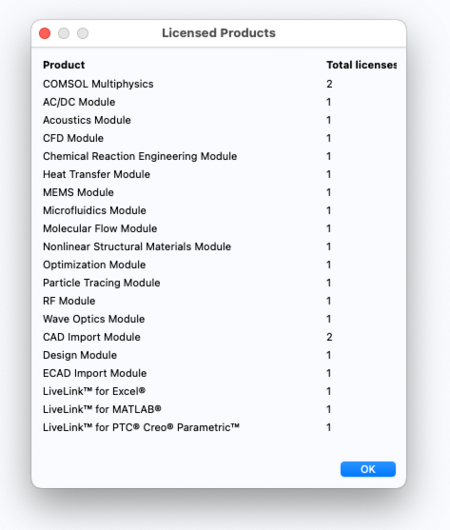HPC/Applications/comsol
Introduction
The COMSOL Multiphysics product is available for Mac, Windows, and Linux.
Access
COMSOL Multiphysics
CNM's license for COMSOL Multiphysics (the main graphical user interface application with batch computing capabilities) is available upon request to Argonne employees in the following roles:
- CNM Facility Users, under an active proposal with COMSOL in scope, or
- NST staff (including PostDocs, joint appointments, and students), under intra-divisional discretionary access.
For access, submit a support request.
- Of the available features, we have licensed a subset, shown at right.
- To have a native desktop version installed on your Argonne-owned computer (laptop or desktop), please contact CNM support. Make sure to review Product Updates.
- To run COMSOL on Carbon itself, as GUI or as batch computing jobs, your proposal must have Carbon access in scope.
COMSOL Server
CNM Facility Users who are not Argonne employees are not eligible to access the full COMSOL Multiphysics product, in compliance with its licensing terms and conditions. However, the COMSOL Server product offers an alternative but more narrow means of access.
All users, including non-Argonne users may be able to run, over a web interface in their browser, pre-parameterized "fixed-model" simulations that were made with the COMSOL Application Builder (requires Windows).
To inquire about using COMSOL server applications, please contact our Support. We will review possible purchase paths for COMSOL Server, and the considerable effort likely required by users and the CNM to develop and deploy a COMSOL application.
Support
- For questions on how to run or start COMSOL:
- Submit an IT support request
- For questions related to most COMSOL data or scripts, contact COMSOL support at:
- Exception: If your support question might contain data that is subject to US Export Control regulations, contact instead:
The modes to run COMSOL
There are several ways of running COMSOL.
Running the desktop application
To edit models and analyze results, use the COMSOL graphical user interface (GUI). You can run it in several ways, each explained in more detail in the following sections.
- Run on Carbon, display on your desktop using the X Window system (X11).
- Requires an X11 Server application running on your client machine, and SSH X11 forwarding.
- The X11 protocol can be slow over LAN.
- Run on Carbon within a virtual desktop environment (VNC).
- Requires a VNC client on your machine.
- It can be confusing where VNC and the app runs.
- The virtual desktop presents a (deliberatly) sparse windowing environment – Copy&Paste can be difficult to use.
- Run on your own computer, remotely checking out Carbon's license.
- Requires a full installation of COMSOL on your desktoo or laptop computer.
- You will require access to the COMSOL license server running on Carbon, either through VPN (fairly easy) or SSH tunneling (can be intimidating for first-time users). See below for details.
Running a batch calculation
When the computational stage of models takes longer than a few minutes to complete, it will be beneficial to submit save the model file and run it in parallel on Carbon. See the section below.
Use with X11
For casual use, and with X11 tunneling to Carbon set up, simply add to your ~/.bashrc file on Carbon:
module load comsol
Then, from the command line on a Carbon login node, start the COMSOL GUI:
comsol &
License configuration is automatic on Carbon.
Comsol will use a number of cores to run calculations multithreaded by default. (On Carbon, COMSOL_NUM_THREADS is set.)
Quit the application as soon as you are done. Only one user can use Comsol at a time.
Use with VNC
See general instructions on using VNC, and the COMSOL example therein.
Native desktop version
To get the fastest response from the COMSOL GUI, run a native COMSOL version on your desktop machine or laptop, called client machine below.
Enter license details either in the COMSOL Setup configuration dialog.
Native desktop version — License configuration
A client's COMSOL license needs to be configured depending on how the client reaches CNM network resources. Follow the appropriate section:
- #License configuration when inside CNM or using VPN
- #License configuration when outside CNM and using SSH Tunneling
License configuration when inside CNM or using VPN
Ensure correct DNS search domains
- Inspect the client machine's network configuration.
- Ensure that two entries are listed as DNS Search Domains for the current network profile:
nst.anl.gov cnm.anl.gov
- (The order of entries does not matter for the purposes considered here.)
- If the client machine is wired to CNM networks, the domains are normally provided correctly by DHCP.
- If the client machine is connected over VPN, you may need edit the respective network profile.
- On a Mac, find the VPN configuration details under System Preferences, Network, Advanced… . You may need to unlock the Network panel first before you can make changes under "Advanced…". It appears that those changes are being saved and will be activated automatically the next time that this VPN session gets started.
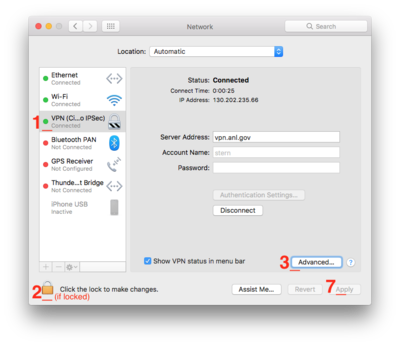
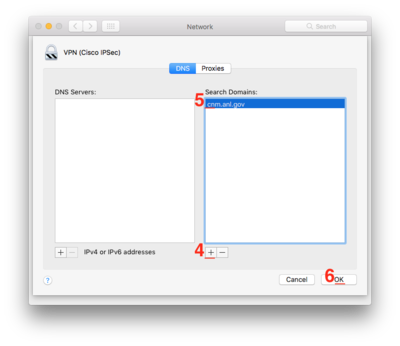
- On Windows or Linux machines, take analogous steps, using the platform's own configuration tools.
- Exclude license manager components from client desktop installation. (Those are all handled server-side.)
License format
- Floating Network License (FNL), Three-server redundancy
License servers
- On client machines, while running the COMSOL installer or license configuration, specify license servers and ports as follows:
clicense1 1718 clicense2 1718 clicense3 1718
- Note: Use short host name form exactly as given here. (Technical Reason: The license must be usable both on Carbon's internal network as well as on divisional networks that are outside of Carbon).
Advanced: A client machine's COMSOL license file <COMSOLDIR>/Multiphysics/license/license.dat should look as follows:
SERVER clicense1 ANY 1718
SERVER clicense2 ANY 1718
SERVER clicense3 ANY 1718
USE_SERVER
<COMSOLDIR> is located by default at:
- Windows: C:\Program files\COMSOL\COMSOLnn
- Linux: /usr/local/comsolnn
- Mac: /Applications/COMSOLnn
("nn" is the application's abbreviated version number.)
Network Troubleshooting
When using the license access model descibed here (as opposed to tunneled over SSH), ensure the following:
- Verify that short host names can be resolved to IP addresses. Either one of the following commands should produce sensible output:
host clicense1
- or:
ping -c 3 clicense1
- Verify that both license ports on the same server can be reached from your client machine:
telnet clicense1 1718 telnet clicense1 1719
- or:
telnet clicense2 1718 telnet clicense2 1719
- A successful connection looks like:
Trying 146.139.x.y... Connected to clicense1.cnm.anl.gov. Escape character is '^]'.
- Do not enter any data. Instead, close each connection by hitting
Ctrl](closing square bracket), followed byCtrlD.
- Do not enter any data. Instead, close each connection by hitting
- A failed connection gives one of these errors:
telnet: connect to address 146.139.x.y: Operation timed out
- or:
telnet: connect to address 146.139.x.y: Connection refused
- In these cases, ask that your IP firewall configuration be reviewed and changed.
License configuration when outside CNM and using SSH Tunneling
If you're comfortable with ssh and tunneling, do the following on your client machine:
- Enter into the COMSOL license file:
SERVER 127.0.0.1 ANY 1718
USE_SERVER
- Note: Do not use "localhost", as this will be directly (and incorrectly) interpreted by COMSOL to mean that the current machine actually is a license server.
Connect to mega or a Carbon login node with one of the following ssh commands:
- First, set up a tunnel to the primary license server:
ssh -L 1718:clicense1:1718 -L 1719:clicense1:1719 mega
- Start COMSOL.
- If you get an error that the number of licenses is exhausted, that is at least confirmation that you correctly reached the license server.
If the above attempt takes a long time or hangs entirely, it may be because the license service currently runs on the secondary server.
- Connect to the alternate license server:
ssh -L 1718:clicense2:1718 -L 1719:clicense2:1719 mega
- Start COMSOL.
- Note: With SSH tunneling, an automatich selection of an active license server from a redundant set cannot be done. Instead, the user must try one server first, then the other.
License Troubleshooting
The following are typical error messages.
Could not obtain license for COMSOL Multiphysics GUI
- Error details:
License error: -4. Licensed number of users already reached. Feature: COMSOLGUI License path: /Users/stern/Applications/COMSOL52a/license/license.dat: FlexNet Licensing error:-4,132
- Reason: The connection to the license server succeeded, but the license token(s) you requested are in use.
- Solution: Wait a bit, or identify who's using COMSOL and politely ask the user when they might be finished with their work.
License server machine is down or not responding
- Error details:
License error: -96. See the system administrator about starting the license server system, or make sure you're referring to the right host (see LM_LICENSE_FILE). Feature: SERIAL Hostname: clicense3 License path: /Users/stern/Applications/COMSOL52a/license/license.dat: FlexNet Licensing error:-96,7
- Reason: The license servers cannot be reached at all. The
pingorhosttests mentioned above fail. - Solution: Review the client license file and DNS lookup domains.
License file does not support this version
- Error details:
Feature: SERIAL Application version > License version: 5.21 > 3.5 License path: /Users/stern/Applications/COMSOL52a/license/license.dat: FlexNet Licensing error:-21,126
- Reason: Only the first of two steps for connecting to the license servers succeeds, which may happen when the redundant license service runs on the alternate server instead of the one you're connected to.
- Solution: When using SSH, try
clicense2instead ofclicense1, or vice versa. Revisit your~/.ssh/configfile or use the alternate command line as shown in the SSH section above.
Multiple CPU cores
Ways to start multi-core (from http://www.comsol.com/support/knowledgebase/1096/)
comsol -np 8
export COMSOL_NUM_THREADS=8 # automatically provided on Carbon comsol
- COMSOL does not benefit from hyperthreading (oversubscribing the physical core count).
Batch jobs
- http://www.comsol.com/support/knowledgebase/1001/ .
- Media:HPC 2012-05-16 Comsol parallel usage.pdf (Modified from http://www.comsol.com/support/knowledgebase/1001/files/4027/cluster_install_linux_42a.pptx – Appendix slide, PBS)
- Note: MPD is not supported on Carbon (I patched the main comsol script), and no longer necessary at all in Comsol-4.3.
Sample Job file
See:
$COMSOL_HOME/sample.job
Important COMSOL Support Articles
- Toplevel suport page: https://www.comsol.com/support
KB Articles
- Running COMSOL® in parallel on clusters
- Running parametric sweeps, batch sweeps, and cluster sweeps from the command line
- Reducing the amount of solution data stored in a model
- Handling large models