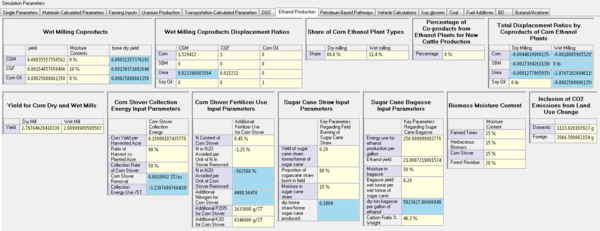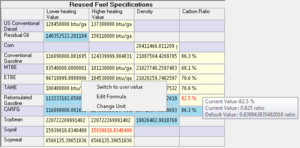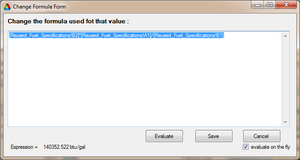Input Tables and Formulas
What are Input Tables
The input tables in Greet are found by pressing the "Basic Parameter Setup" button. The button is selected by default when opening Greet. This is where a user can adjust parameters pertaining to special processes and pathways that utilize additional calculated or user inputted values. The input boxes are sub divided into different tabs such as "Single Parameters", "Material Calculated Parameters", "Farming Inputs", & etc.
How to Use Input Boxes
Almost every parameter in Greet is adjusted via input boxes. The input tables are a set of input boxes grouped together for user convenience.
Each value in an input box displayed in GREET.net is composed of two values internally :
- The GREET.net default value ( displayed in black )
- The user entered value ( displayed in red)
By clicking an input box and modifying its content, the new value will be stored as the "User Value" and will appear in Red. The default values in GREET.net are never altered and it is possible to revert back to them by right clicking the cell and then selecting "Switch to default value".
It is also possible to modify the unit displayed for a value. Internally all the data and calculations are in the "International System of Units", but the values can be shown in any desired unit by right clicking on the value's input box and selecting "Change Unit". A small box will appear allowing the user to adjust the value to a desired unit. See Unit System for more details on units.
The "Edit Formula" item in the right click menu allows the user to change the formula for a given cell.
Editing Formulas
Many of the input boxes in Greet are calculated via a formula using values in the input tables. These formulas can be seen by right clicking an input box and pressing "Edit Formula". An example of one is shown on the right. At all times the result of the computation can be found in the bottom right of this window where it says "Expression =". To reference a value of an input table this simple format: ['TABLE_NAME'! 'COLUMN_LETTER' 'ROW_NUMBER']
After editing the formula simply press the "Save" button to save your newly edited formula.