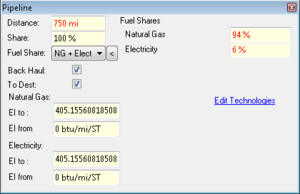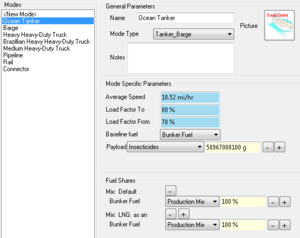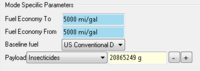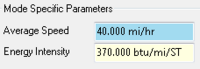Create and Edit Transportation Modes
Quick mode editor
Usage: The mode parameters form allow the user to see more details about this transportation processes. To open it, right click on a step and click "Edit Mode Parameters" in the transportation editor, or click the name of a step in the well to pump setup. This allow to change which fuels are used by the step and define if the material is going to and back from destination. Some steps might only go to the destination, but some steps like the barges and the trucks, have to go back to origin to be loaded again, therefore those processes have the Back Haul option checked.
The energy intensities are usually calculated for each mode, however it is possible to override them using a user value. If this is wanted, just change the EI corresponding the desired process fuel, but read the note below, this is a global step parameter.
The link "Edit Technologies" is forwarding to the emissions factors editor, and will allow the user to see/change the emission factors for the technologies used for that mode. The technologies might be a gasoline engine or a NG turbine.
Warning There are some global are local parameters in that control.
Local :
- Distance
- Share
- Fuel Share
- Back haul
- To Dest
Global :
- EIs values
- Fuel Shares ratios
Changing any of the local parameters will affect only the current step, hover changing an energy intensity, will change that energy intensity for any of the same steps, transporting the same material. In the example shown on the left, if the EI To or From are changed for NG, all the Pipeline transporting the same material, powered by a NG compressor will be affected.
If the fuel shares ratios are changed, this will also apply to all the pipelines. If a different fuel share is needed especially for that step, the user should create a new fuel share combinaison, and select it from the combo box instead of adjusting the global shares.
Full Modes Editor
The full mode editor allows to modify payloads, energy intensities and fuel shares. It is quite different for each mode because each mode has it's own parameters.
This control is spitted in three main regions, two of them are common to all modes, the last one displays mode specific parameters. The general parameters includes name, picture, mode type and notes. The mode type selection will define what should be displayed in the mode specific parameters.
The fuel shares part is also the same for any of the modes, it defines a list of usual fuel shares used by the modes. Then we don't have to define the fuel shares for all the steps in the transportation processes, but instead we just have a reference to one of those fuel shares list. It's possible to create as many lists as needed.
Ocean Tanker / Barge
The ocean tanker and barge mode editor are the same, the only thing which differentiate those two steps, besides the data, is a small change in the energy intensity calculations.
For this mode the average speed, load factor to an from can be changed as well as the baseline fuel used for energy calculations and the payload for each material transported. The average speed is usually used for tanker or barges which are boiling off some material, we use the speed of the mode, and the distance of the step to calculate the time necessary for the journey, then calculate the losses using the loss rate, this is described in more details in the losses section. To change the payload for a specific material, select which you want to change in the drop down and change the value of the payload. To add a new transported material click on the "+" button on the right, to remove a transported material, select it and click "-" button. No changes will be done to the data until you click the "Save" button on the bottom left. This button is not shown here for space reasons.
The fuel shares can be changed too. For ocean tanker usually we only use bunker fuel, but if some more fuels are necessary, click the "+" button on the right side of the last fuel of a fuel share Source. If a new fuel share Source is necessary, click the "+" button on the right side of the last fuel share Source. To remove fuels, or to remove fuel share Source, use the "-" buttons.
Truck
For trucks the fuel shares and general parameters are the sames. The mode specific parameters contains the fuel economy to and from, the baseline fuel, and the payload. The baseline fuel define what fuel is assumed to be used to achieve the fuel economy specified above. Then those parameters are used to calculate the amount of energy necessary for the truck assuming the defined payload for the transported material. Once this energy is calculated, any fuel can be used as an assumption for the upstream. For example we could imagine that we want to simulate a truck running on compressed natural gas, as we have a lack of information concerning the MPG for this type of engine in a truck, we calculate the equivalent amount which would be used assuming that the NG engine has the same efficiency as the baseline fuel engine.
Pipeline
The pipeline specific parameters only contains the energy intensities. Instead of being automatically calculated like the EIs of ocean tanker, barge, and trucks, the pipelines define specific EI for a few fuels transported. We differentiate Energy Intensity for liquid, solid, natural gas, flare gas and hydrogen. This is an approximation from the data we know about energy intensities for pipelines. Solids are usually transported using water and this is why the EI for solids and liquid has the same value. Natural Gas and Flare Gas are the same materials, they just have different upstream as one is made for being cleaned and used, the flared gas is usually a lost byproduct.
Rail
For trains a single EI is used whatever gets transported and for any payload. The average speed is used for materials which are boiling off over the transportation process. The time of transportation is calculated using speed and distance, and using the boil off rate, we can determine how much material gets lost.
Connector
Connectors are dummy steps which are not using any energy. They are used in transportation structures to symbolize a direct link between two places.