LS-OPT: Difference between revisions
Created page with "This page contains information specific to LS-OPT. For general LS-DYNA information, see LS-DYNA. === Getting started === The latest version of LS-OPT is automatically in..." |
|||
| Line 57: | Line 57: | ||
4. Go to Solvers tab and change fields Command and Input File specifying full path to the lsoptscript and the ls-dyna input file. | 4. Go to Solvers tab and change fields Command and Input File specifying full path to the lsoptscript and the ls-dyna input file. | ||
[[Image:Solvers.png|thumb|none|left|600px|alt=Solvers tab|Solvers tab]] | [[Image:600px-Solvers.png|thumb|none|left|600px|alt=Solvers tab|Solvers tab]] | ||
5. Hit Replace button to update the solver definition. | 5. Hit Replace button to update the solver definition. | ||
| Line 63: | Line 63: | ||
6. In the Run tab select PBS for Queuing system, define number of concurrent jobs submitted at once to maui and number of iterations in the optimization process. | 6. In the Run tab select PBS for Queuing system, define number of concurrent jobs submitted at once to maui and number of iterations in the optimization process. | ||
[[Image:Run.png|thumb|none|left|600px|alt=Run tab|Run tab]] | [[Image:600px-Run.png|thumb|none|left|600px|alt=Run tab|Run tab]] | ||
7. Hit the Run button to submit the jobs to the queuing system. | 7. Hit the Run button to submit the jobs to the queuing system. | ||
Latest revision as of 18:29, February 3, 2021
This page contains information specific to LS-OPT. For general LS-DYNA information, see LS-DYNA.
Getting started
The latest version of LS-OPT is automatically in added to your path by every LS-DYNA module. The command line and GUI versions of LS-OPT are available as lsopt and lsoptui, respectively.
Earlier versions of LS-OPT are in /soft/lstc/ls-opt.
Submitting jobs to PBS
qsub-mpp-dyna
qsub-mpp-dyna can be used to automatically submit LS-OPT runs to PBS using the --lsopt option, using the method described in section 9.12 of the LS-OPT manual.
qsub-mpp-dyna --lsopt <command-file> ...
For example,
qsub-mpp-dyna --lsopt com.crash-opt --cores 32 --hours 10
This will write two files: lsoptscript, and a PBS job script which will be submitted to PBS automatically. For this to work, you'll need to do two things in the LS-OPT command-file:
1. Specify "lsoptscript" as the solver command. You'll need to use the full path:
solver command "/full/absolute/path/to/lsoptscript"
2. Tell LS-OPT to submit the runs using PBS:
solver queue PBS
qsub-mpp-dyna will use lsopt to submit a separate job for each optimization. If you'd rather run lsopt yourself, or would prefer to use lsoptui, you can use the --nosubmit option to generate lsoptscript and and the job script:
qsub-mpp-dyna --lsopt com.crash-opt --cores 32 --hours 10 --nosubmit
and then open your job with (for example)
lsoptui com.crash-opt
submitting jobs in lsoptui - example
1. Download two files: ls-dyna input file (File:TUBE-CORRECT.k) and ls-opt command file (File:Com.TUBE CRUSH) and place them in your working directory.
2. In the working directory issue the command:
qsub-mpp-dyna --lsopt com.TUBE_CRUSH --cores 8 memory1=200m memory2=20m --module pgi-hp/r5.0 --hours 1 -N opt-test --nosubmit
It will create lsoptscript, clean script and pbsjob script.
3. In the NoMachine connection navigate to the work directory and issue the command:
lsoptui41 com.TUBE_CRUSH
That will open the command file in the ls-opt v41. Note: you may be required to load any ls-dyna module to have direct access to the commands. For example:
module load ls-dyna/stable
4. Go to Solvers tab and change fields Command and Input File specifying full path to the lsoptscript and the ls-dyna input file.
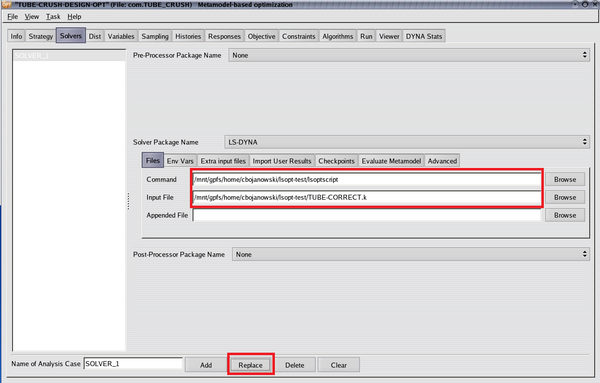
5. Hit Replace button to update the solver definition.
6. In the Run tab select PBS for Queuing system, define number of concurrent jobs submitted at once to maui and number of iterations in the optimization process.
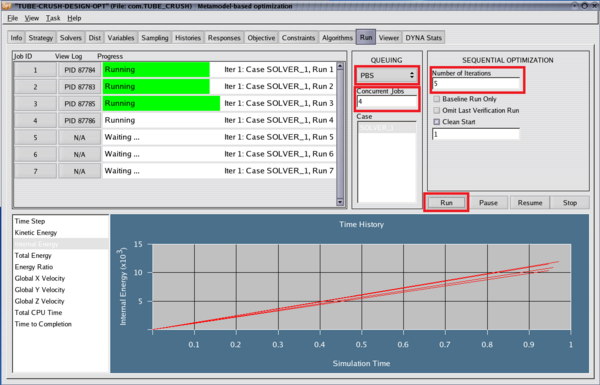
7. Hit the Run button to submit the jobs to the queuing system.
Managing disk space
qsub-mpp-dyna will by default run the "clean" script described in the LS-OPT manual. To disable automatic cleanup, use the --noclean option:
qsub-mpp-dyna --lsopt <command-file> --noclean ...
A copy of "clean" is in /soft/lstc/bin. It contains the cleanup command:
rm -rf d3* elout nodout rcforc
If histories and/or responses in your optimization problem are defined using data stored in d3hsp, elout, nodout or rcforc ASCII files you may want to modify "clean" script accordingly to keep them. Use instead the command:
rm -rf d3plot*
to delete d3plots only. Note: files are not removed from folders 1.1 and N.1 (where N is the last iteration number).
Documentation
A PDF of the manual for the latest version of LS-OPT is in /mnt/gpfs/soft/lstc/ls-opt/4.0/LSOPT_EXE.
LS-OPT Support also has a wealth of information about LS-OPT.