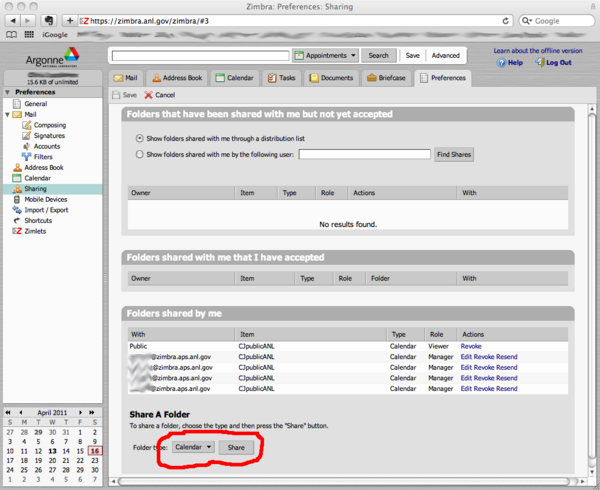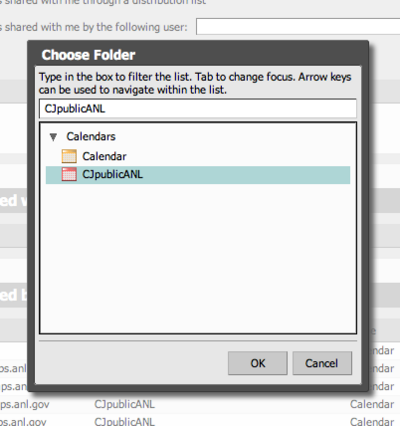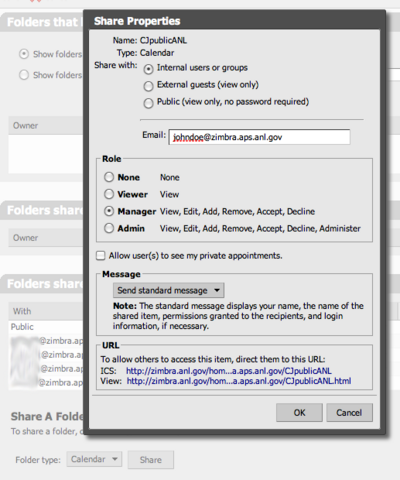Email Services/Zimbra User Documentation/Internal sharing: Difference between revisions
Jump to navigation
Jump to search
No edit summary |
No edit summary |
||
| Line 1: | Line 1: | ||
To share the calendar with a colleague at Argonne, so that they can view it and add or edit events, you first need to know that person's Zimbra email address. Let's say that you want to share your calendar with <code>[email protected]</code>. From the Zimbra web page, click the ''Preferences'' tab at top right, and then pick ''Sharing'' in the ''Preferences'' menu at left. At the bottom of the screen, select ''Calendar'' as the Folder type, and then click on ''Share'': | To share the calendar with a colleague at Argonne, so that they can view it and add or edit events, you first need to know that person's Zimbra email address. Let's say that you want to share your calendar with <code>[email protected]</code>. From the Zimbra web page, click the ''Preferences'' tab at top right, and then pick ''Sharing'' in the ''Preferences'' menu at left. At the bottom of the screen, select ''Calendar'' as the Folder type, and then click on ''Share'': | ||
[[File:zcal_sharing.png| | [[File:zcal_sharing.png|600px]] | ||
You then have to select your public calendar as the one to share, and | You then have to select your public calendar as the one to share, and | ||
click ''OK '' at the bottom: | click ''OK '' at the bottom: | ||
[[File:zcal_sharing_which_calendar.png| | [[File:zcal_sharing_which_calendar.png|400px]] | ||
The sharing window will now pop up. Pick ''Internal users or groups'' at the top, enter the ''Email'' address, select the ''Role of Manager'', and click ''OK'' at the bottom: | |||
[[File:zcal_share_internal.png|400px]] | |||
Revision as of 17:03, April 22, 2011
To share the calendar with a colleague at Argonne, so that they can view it and add or edit events, you first need to know that person's Zimbra email address. Let's say that you want to share your calendar with [email protected]. From the Zimbra web page, click the Preferences tab at top right, and then pick Sharing in the Preferences menu at left. At the bottom of the screen, select Calendar as the Folder type, and then click on Share:
You then have to select your public calendar as the one to share, and click OK at the bottom:
The sharing window will now pop up. Pick Internal users or groups at the top, enter the Email address, select the Role of Manager, and click OK at the bottom: