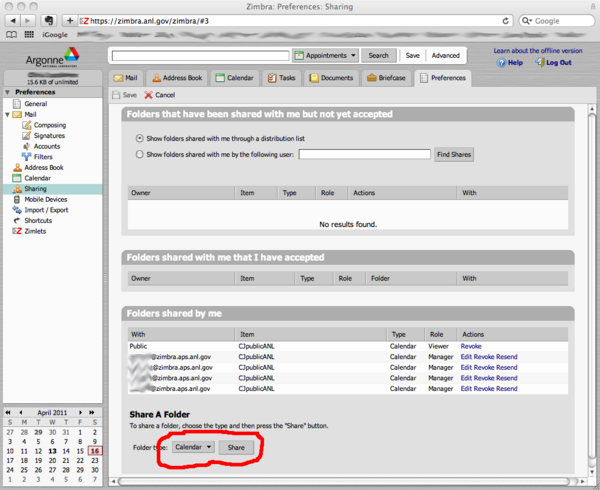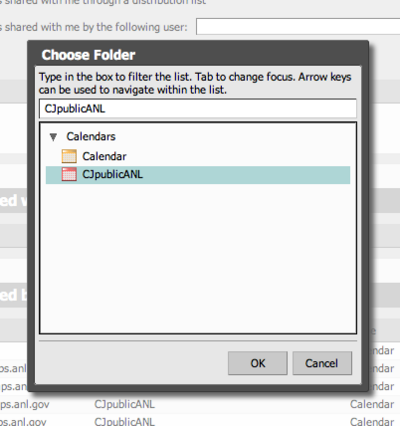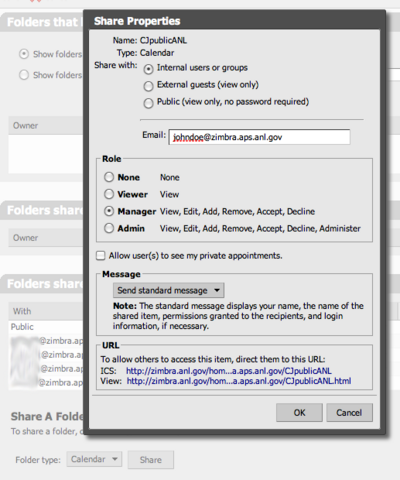Email Services/Zimbra User Documentation/Internal sharing: Difference between revisions
No edit summary |
m Lehman moved page CIS Email Services/Zimbra User Documentation/Internal sharing to Email Services/Zimbra User Documentation/Internal sharing |
||
| (One intermediate revision by one other user not shown) | |||
| Line 1: | Line 1: | ||
== Sharing your calendar within Argonne == | |||
To share the calendar with a colleague at Argonne, so that they can view it and add or edit events, you first need to know that person's Zimbra email address. Let's say that you want to share your calendar with <code>[email protected]</code>. From the Zimbra web page, click the ''Preferences'' tab at top right, and then pick ''Sharing'' in the ''Preferences'' menu at left. At the bottom of the screen, select ''Calendar'' as the Folder type, and then click on ''Share'': | To share the calendar with a colleague at Argonne, so that they can view it and add or edit events, you first need to know that person's Zimbra email address. Let's say that you want to share your calendar with <code>[email protected]</code>. From the Zimbra web page, click the ''Preferences'' tab at top right, and then pick ''Sharing'' in the ''Preferences'' menu at left. At the bottom of the screen, select ''Calendar'' as the Folder type, and then click on ''Share'': | ||
| Line 13: | Line 15: | ||
The person you have added will now get the standard email message informing them of their access to your public calendar. Remember, in this case by selecting ''Manager'' for the Role you've given them permission to add and remove events. | The person you have added will now get the standard email message informing them of their access to your public calendar. Remember, in this case by selecting ''Manager'' for the Role you've given them permission to add and remove events. | ||
The hard work for this page and its content was produced by Chris Jacobsen [email protected] | |||
Latest revision as of 15:44, November 2, 2017
Sharing your calendar within Argonne
To share the calendar with a colleague at Argonne, so that they can view it and add or edit events, you first need to know that person's Zimbra email address. Let's say that you want to share your calendar with [email protected]. From the Zimbra web page, click the Preferences tab at top right, and then pick Sharing in the Preferences menu at left. At the bottom of the screen, select Calendar as the Folder type, and then click on Share:
You then have to select your public calendar as the one to share, and click OK at the bottom:
The sharing window will now pop up. Pick Internal users or groups at the top, enter the Email address, select the Role of Manager, and click OK at the bottom:
The person you have added will now get the standard email message informing them of their access to your public calendar. Remember, in this case by selecting Manager for the Role you've given them permission to add and remove events.
The hard work for this page and its content was produced by Chris Jacobsen [email protected]