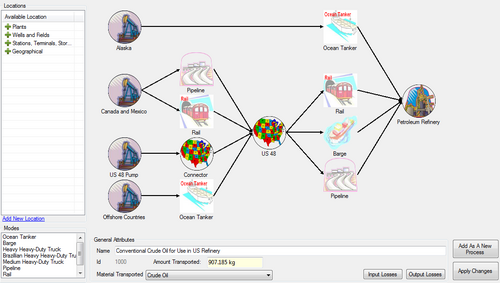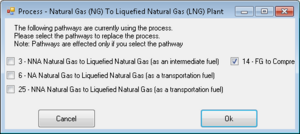Transportation Process: Difference between revisions
(→Editor) |
|||
| Line 2: | Line 2: | ||
==Calculations== | ==Calculations== | ||
====Energy Intensity==== | |||
<b>Ocean Tanker and Barge:</b><br> | |||
<center><math> | |||
ei(f_t,f_p) = \dfrac{ec(f_p)\times hp(f_t) \times LoadFactor}{PayLoad(f_t)\times Speed} | |||
</math></center> | |||
<math>ec\,</math> = Energy Consumption in Btu/hphr<br> | |||
<math>hp\,</math> = Horse Power<br> | |||
<math>f_t\,</math> = fuel transported<br> | |||
<math>f_p\,</math> = process fuel<br> | |||
<math>LoadFactor\,</math> = constant<br> | |||
<math>Speed\,</math> = Average Speed (constant)<br> | |||
<math>hp\,</math> is calculated as follows: | |||
For the Ocean Tanker : | |||
<center> | |||
<math>hp(f_t) = 9070 + 0.101Payload(f_t)\,</math> | |||
</center> | |||
For the Barge | |||
<center><math> | |||
hp(f_t) = Payload(f_t)\dfrac{5600}{22500} | |||
</math></center> | |||
To calculate ec - energy consumption the following formulas are used: | |||
Ocean Tanker: | |||
<center><math> | |||
ec(f_p) = 0.735\left(\frac{14.42}{LoadFactor}+150\right) \frac{hv(f_p)}{\rho(f_p)} | |||
</math></center> | |||
Barge: | |||
<center><math> | |||
ec(f_p) = 0.735\left(\frac{14.42}{LoadFactor}+350\right) \frac{hv(f_p)}{\rho(f_p)} | |||
</math></center> | |||
<b>Truck:</b><br> | |||
<center><math> | |||
ei(f_t,f_p) = \frac{ec(f_p)}{PayLoad(f_t)} | |||
</math></center> | |||
<center><math> | |||
ec(f_p) = \frac{hv(f_p)}{FuelEconomy} | |||
</math></center> | |||
<math>f_t</math> = fuel transported<br> | |||
<math>f_p</math> = process fuel<br> | |||
FuelEconomy = constant | |||
<b>Pipeline:</b><br> | |||
Given value. There are several fuels which can be used as a process fuel for the Pipeline. However the energy intencity is a function of the type of the fuel: | |||
\begin{itemize} | |||
\item Liquid Fuel | |||
\item Solid Fuel | |||
\item Natural Gas | |||
\item Hydrogen | |||
\end{itemize} | |||
Groups are introduced in greet tatabase in order to sort fuels by types and by any other features. | |||
<b><br> | |||
Rail:</b><br> | |||
Given Value. Process fuel for Rail is Diesel and ei is constant for any fuel transported. | |||
==Editor== | ==Editor== | ||
Revision as of 22:27, January 13, 2012
Model
Calculations
Energy Intensity
Ocean Tanker and Barge:
= Energy Consumption in Btu/hphr
= Horse Power
= fuel transported
= process fuel
= constant
= Average Speed (constant)
is calculated as follows:
For the Ocean Tanker :
For the Barge
To calculate ec - energy consumption the following formulas are used:
Ocean Tanker:
Barge:
Truck:
= fuel transported
= process fuel
FuelEconomy = constant
Pipeline:
Given value. There are several fuels which can be used as a process fuel for the Pipeline. However the energy intencity is a function of the type of the fuel:
\begin{itemize}
\item Liquid Fuel
\item Solid Fuel
\item Natural Gas
\item Hydrogen
\end{itemize}
Groups are introduced in greet tatabase in order to sort fuels by types and by any other features.
Rail:
Given Value. Process fuel for Rail is Diesel and ei is constant for any fuel transported.
Editor
Usage: To add a new transportation process select the process drop-down from the data editor page and select Add Transportation Process. To modify an existing process click modify existing process and select a transportation process.
To add a location or mode to the process, put the mouse down on the desired location or mode from the lists on the left and drag it to the drawing panel on the right.
To connect modes and locations, mouse over the right side of an image in the drawing panel until a box appears hinting that a line can be drawn from that spot. Click down and drag to the desired location or mode to add a connection between the two.
To remove a location, mode, or connection right click it and click delete. Mode parameters can be modified by right clicking a mode and selecting Edit Mode Parameters.
In the general parameters portion of the editor, a name for the process can be set and the material to be transported.
Losses that are included in the efficiency calculation can be added by clicking edit input losses and adding an appropriate loss and output losses for losses not accounted in the efficiency. Clicking save will save the new or modified process to the list of processes in memory and any errors that were detected will be displayed. To save changes to processes.xml the project has to be saved.
Other guidelines: In order to be valid, the transportation structure must consist of at least one valid step (an origin, mode, destination set) and only one end destination is valid. In addition, invalid connections are prevented such as connecting two origins to a single mode.
Save as new process
The transportation process offers a "Save as new process" button which will make a copy of the modified process and save it as a new one. Then it will ask you if you want to replace the old one by the new one in the pathways where the old one was used.
The selected pathways will be updated with the new process by clicking ok. This saves time and allow user to change processes in multiple places without having to go to the pathway editor.