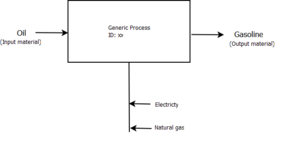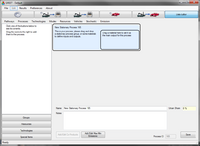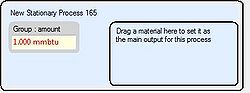Stationary Process
What is a Stationary Process
A stationary process in GREET represents an onsite step of fuel production. For example refining, processing, and purification of a fuel would all usually be modeled using this type process. A good example of a stationary process is shown in the "A Basic Process in GREET" image shown. In this fictional process oil is being refined into gasoline. The entire refining process of oil into gasoline will occur inside a plant or factory. In this case the plant or factory will need to take oil as an inupt as well as electricity and natural gas. After the gasoline is produced it will need to be transported for use. That is where transportation processes come in to play.
Create/Edit Stationary Processes
To add/edit a stationary process in Greet you must first access the Stationary Process editor. The access the editor press "Data Editor", "Processes", and then click "Add Stationary Process". You will now be in the editor and will be presented with a blank process as shown on the left.
Adding the Group
The first step in creating a stationary process is to add an "Efficiency Group" or an "Amount Group". If you add an efficiency group you specify an overall efficiency for the process. Then when you add input resources such as coal, residual oil, & etc you specify the amount of energy, mass or volume you are inputting.
The other way to define a process is by using an "Amount Group". Instead of specifying an efficiency you specify an amount of an input going into the process. Then when you add input resources rather then specifying individual amounts of that input you are putting into the process you specify a share. This share indicates how much of the input energy is being accounted for by each of the input resources. However, it should be noted if you choose to use an "Amount Group" you still have the option to specify an input amount rather than a share. This input amount will be subtracted from the total input amount of the process and what is remaining will be split among the inputs that specified shares.
For this example we will add an "Amount Group" to our new process. To do this press the "Groups" button select "Amount Group" then drag and drop it to the blue rectangle. A screenshot is shown to the right for your reference. In this example I specified 1000000btu as my input amount for my "Amount Group"