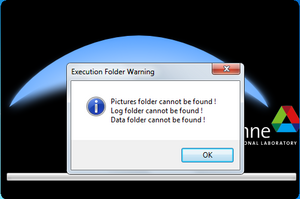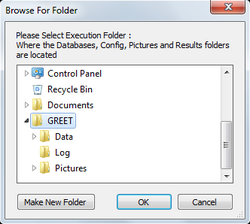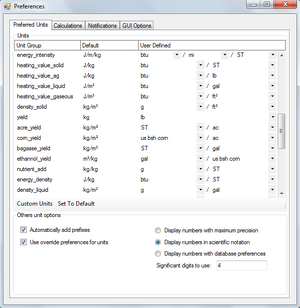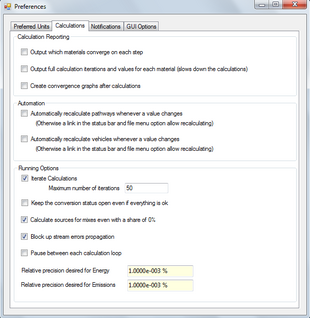Quick start guide
How to Install and Run GREET
Running GREET
To run GREET simply run the GREET executable file from a file browser or a shortcut. Running the executable will open the program and allow loading GREET project files. To gain easier access right click the executable and go to send to and then select Desktop (create shortcut).
Selecting Working Folder
The processing and data files are separated to allow easily loading and saving multiple project files. After running GREET for the first time you will be asked to select the folder where these data files are stored.
After selecting OK on the message a window will open for selecting the location of the data folders. Navigate to where the "Pictures","Log", and "Data" folders are on your system and select the folder directly above these folders then select OK. The program will load the data files and display the graphical user interface (GUI).
Copying/Moving Data Folders
To copy the data folders to a new directory select copy on the directory containing the "Data", "Log", and "Pictures" folders and paste it to a new location. This allows customizing where on the computer the program/data is stored. The executable can be moved but be aware that any setting changes will be lost and you will have to specify the working folder again.
Using the GUI
The GUI separates the key points of setting parameters and viewing results into various controls accessible through the buttons at the top of the main GUI window.
This image shows the main navigation of the program. Each of the main views can be selected by clicking one of the large buttons on the step bar. In the toolbar the "File" dropdown exposes options for loading and saving GREET projects. The "Results" dropdown shows options for manually recalculating the results and monitoring values. From the "Preferences" dropdown the preferences window can be shown and the table editor can be opened. From the "About" dropdown database information can be viewed, the software can be updated, and the help pages can be opened.
Preferences
The main preference pages are the unit and calculation preferences accessible through their associated tabs within the preference window. The unit page, visible below, allows selecting desired units for various groups. Changing the value in the User defined column will cause values of that unit group to be displayed with the selected unit. If a group is made up of multiple units groups then the units can be changed within each group. An example of this is the first unit in the image below where Energy Intensity is composed of Energy over Distance over Mass.
The calculations tab provides various options for controlling how the calculations are executed and displayed. The "Running Options" group of options allows changing calculation parameters such as the maximum iterations to run for calculating upstream values.
Main views
This image shows the main views, mousing over a button will display the text as shown or displaying the images can be disabled from the preferences.