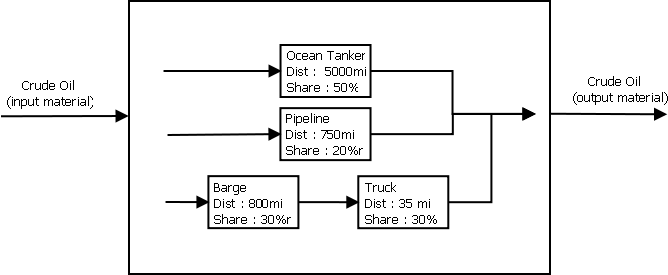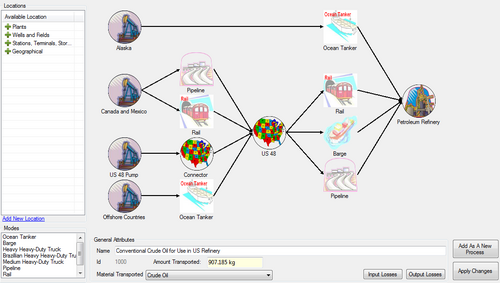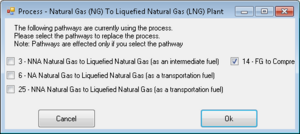Transportation Process
Model
Basically a transportation process describes how a material is transported to one location to another. Typically we have a transportation process between two stationary processes, unless the stationary processes are at the same location.
A transportation process can describe how a material is typically transported from different locations. If the material has been produced overseas, we are going to use an ocean tanker to transport it. If the material is local, we can use ground transportation modes like pipeline or truck.
Inside a transportation process, we define transportation steps. A step consist of a transportation mode, associated to a distance parameter and a share parameter. Above the diagram shows four different steps within the process. The transportation steps can be used in different configurations which might be a sequence of steps, like the barge then the truck, or work in semi-parallel mode like the ocean tanker and the pipeline. The semi-parallel configuration means that the material is coming from different locations, like overseas and Canada, but merge at the same point. For example a refinery can use crude oil coming from many places.
Then we are going to calculate how much energy is needed for each step within the process, and sum them up in order to have the transportation process results. In order to know which materials are used, any steps has a set of fuel shares. In the fuel shares, we might describe which fuels are used to propel the ocean tanker, or what energy is used to run the compressors of the pipeline. The emissions are calculated based on the technologies used by the mode, like a residual oil engine for the ocean tanker, or a electric motor for the pipeline.
There is an analogy which can be made to the stationary process. A stationary process is organized as a tree, where the process is the trunk, branches are the fuels, and leafs are the technologies. In a transportation process, the branches are kind of the technologies ( tanker, pipeline, truck...) and the leafs are the process fuels ( defined by the mode fuel shares ). This is very important because after the processes are broken down into smaller pieces, the same balance algorithm can be used to calculate both of them.
Calculations
Energy Intensity
Ocean Tanker and Barge:
= Energy Consumption in Btu/hphr
= Horse Power
= fuel transported
= process fuel
= constant
= Average Speed (constant)
is calculated as follows:
For the Ocean Tanker :
For the Barge
To calculate ec - energy consumption the following formulas are used:
Ocean Tanker:
Barge:
Truck:
= fuel transported
= process fuel
FuelEconomy = constant
Pipeline:
Given value. There are several fuels which can be used as a process fuel for the Pipeline. However the energy intencity is a function of the type of the fuel:
\begin{itemize}
\item Liquid Fuel
\item Solid Fuel
\item Natural Gas
\item Hydrogen
\end{itemize}
Groups are introduced in greet tatabase in order to sort fuels by types and by any other features.
Rail:
Given Value. Process fuel for Rail is Diesel and ei is constant for any fuel transported.
Editor
Usage: To add a new transportation process select the process drop-down from the data editor page and select Add Transportation Process. To modify an existing process click modify existing process and select a transportation process.
To add a location or mode to the process, put the mouse down on the desired location or mode from the lists on the left and drag it to the drawing panel on the right.
To connect modes and locations, mouse over the right side of an image in the drawing panel until a box appears hinting that a line can be drawn from that spot. Click down and drag to the desired location or mode to add a connection between the two.
To remove a location, mode, or connection right click it and click delete. Mode parameters can be modified by right clicking a mode and selecting Edit Mode Parameters.
In the general parameters portion of the editor, a name for the process can be set and the material to be transported.
Losses that are included in the efficiency calculation can be added by clicking edit input losses and adding an appropriate loss and output losses for losses not accounted in the efficiency. Clicking save will save the new or modified process to the list of processes in memory and any errors that were detected will be displayed. To save changes to processes.xml the project has to be saved.
Other guidelines: In order to be valid, the transportation structure must consist of at least one valid step (an origin, mode, destination set) and only one end destination is valid. In addition, invalid connections are prevented such as connecting two origins to a single mode.
Save as new process
The transportation process offers a "Save as new process" button which will make a copy of the modified process and save it as a new one. Then it will ask you if you want to replace the old one by the new one in the pathways where the old one was used.
The selected pathways will be updated with the new process by clicking ok. This saves time and allow user to change processes in multiple places without having to go to the pathway editor.