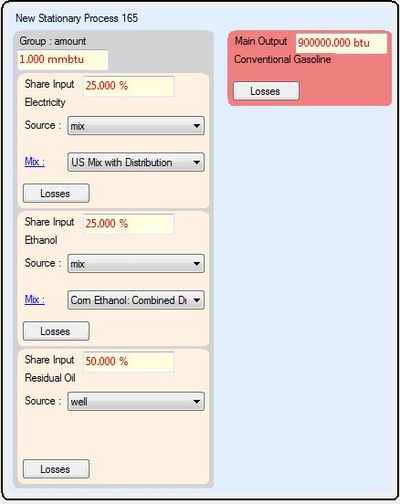Stationary Process: Difference between revisions
| Line 30: | Line 30: | ||
First lets add Electricity. Press "Resources" find "Electricity" select it then drag and drop it to the black rectangle. Now do the same for "Natural Gas" and "Residual Oil". Then you can set their shares accordingly. A Screenshot it shown for reference. | First lets add Electricity. Press "Resources" find "Electricity" select it then drag and drop it to the black rectangle. Now do the same for "Natural Gas" and "Residual Oil". Then you can set their shares accordingly. A Screenshot it shown for reference. | ||
[[File:StationaryProcessEditor.png]] | [[File:StationaryProcessEditor.png|thumb|left|400px|Adding Inputs to Group Amount]] | ||
Revision as of 18:06, January 24, 2012
What is a Stationary Process
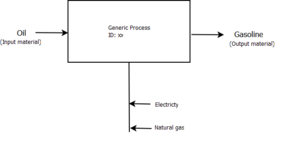
A stationary process in GREET represents an onsite step of fuel production. For example refining, processing, and purification of a fuel would all usually be modeled using this type process. A good example of a stationary process is shown in the "A Basic Process in GREET" image shown. In this fictional process oil is being refined into gasoline. The entire refining process of oil into gasoline will occur inside a plant or factory. In this case the plant or factory will need to take oil as an inupt as well as electricity and natural gas. After the gasoline is produced it will need to be transported for use. That is where transportation processes come in to play.
Create/Edit Stationary Processes
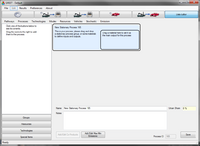
To add/edit a stationary process in Greet you must first access the Stationary Process editor. The access the editor press "Data Editor", "Processes", and then click "Add Stationary Process". You will now be in the editor and will be presented with a blank process as shown on the left.
Adding the Group
The first step in creating a stationary process is to add an "Efficiency Group" or an "Amount Group". If you add an efficiency group you specify an overall efficiency for the process. Then when you add input resources such as coal, residual oil, & etc you specify the amount of energy, mass or volume you are inputting.
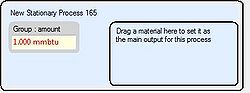
The other way to define a process is by using an "Amount Group". Instead of specifying an efficiency you specify an amount of an input going into the process. Then when you add input resources rather then specifying individual amounts of that input you are putting into the process you specify a share. This share indicates how much of the input energy is being accounted for by each of the input resources. However, it should be noted if you choose to use an "Amount Group" you still have the option to specify an input amount rather than a share. This input amount will be subtracted from the total input amount of the process and what is remaining will be split among the inputs that specified shares.
For this example we will add an "Amount Group" to our new process. To do this press the "Groups" button select "Amount Group" then drag and drop it to the blue rectangle. A screenshot is shown for your reference. In this example I specified 1000000btu as my input amount for my "Amount Group"
Adding Main Output Resource
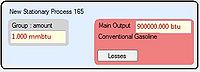
The next step to creating a Stationary Process is to define what the process will be outputting. For simplicities sake we will model the "Basic Process" shown in the above image. In this process Oil is used to produce gasoline, so our output will be "Conventional Gasoline".
To add conventional gasoline to the process as a main output press the "Resources" button, select "Conventional Gasoline", then drag and drop it to the main output box. This is the box that says "Drag a material here to set it as the main output for this process". If you for some reason accidently drag it to another part of the blue rectangle you can simply set it as main input by right clicking it and pressing "Set as Main Output". The final result is shown in the screenshot.
Adding Input Resources
After setting the main output you must specify what is being inputted into this process to create this desired output. Again we are using "Basic Process" as a template for the process we are creating. The inputs of the "Basic Process" are "Electricity, "Natural Gas", and "Oil".
First lets add Electricity. Press "Resources" find "Electricity" select it then drag and drop it to the black rectangle. Now do the same for "Natural Gas" and "Residual Oil". Then you can set their shares accordingly. A Screenshot it shown for reference.