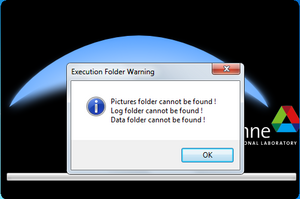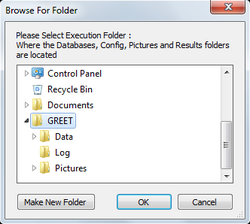Quick start guide: Difference between revisions
| Line 20: | Line 20: | ||
===Well to Pump Setup=== | ===Well to Pump Setup=== | ||
===Well to Pump Results=== | ===Well to Pump Results=== | ||
===Pump to | ===Pump to Wheels Setup=== | ||
=== | ===Well to Wheels Results=== | ||
===Data Editor=== | |||
=Example studies= | =Example studies= | ||
==Ethanol production Well to Pump analysis== | ==Ethanol production Well to Pump analysis== | ||
==Hydrogen production and Well to Wheel study== | ==Hydrogen production and Well to Wheel study== | ||
==Plug-in Hybrids vehicles using mixed fuels== | ==Plug-in Hybrids vehicles using mixed fuels== | ||
Revision as of 15:23, November 21, 2011
How to installation and run GREET
Running GREET
To run GREET simply run the GREET executable file from a file browser or a shortcut. Running the executable will open the program and allow loading GREET project files. To gain easier access right click the executable and go to send to and then select Desktop (create shortcut).
Selecting Working Folder
The processing and data files are separated to allow easily loading and saving multiple project files. After running GREET for the first time you will be asked to select the folder where these data files are stored.
After selecting OK on the message a window will open for selecting the location of the data folders. Navigate to where the "Pictures","Log", and "Data" folders are on your system and select the folder directly above these folders then select OK. The program will load the data files and display the graphical user interface (GUI).