Monitor Values: Difference between revisions
Created page with "==Monitor Values Overview== Greet.net allows user to monitor a value in the property Display grid in Pump to Wheels setup. To monitor a value, Right click the value in the proper…" |
|||
| (9 intermediate revisions by the same user not shown) | |||
| Line 1: | Line 1: | ||
==Monitor Values Overview== | ==Monitor Values Overview== | ||
Greet.net allows user to monitor a value in the property Display grid in Pump to Wheels setup. To monitor a value, Right click the value in the property display and select "Monitor this Value". The changed value is saved after each calculation run. | [[File:Monitor.jpg|400px|thumb|right|Menus to monitor and view the values]] | ||
Greet.net allows user to monitor a value in the property Display grid in Pump to Wheels setup. Monitoring values in Greet is a straight forward process. However, before going into the details of monitoring values it may be beneficial to review how data is calculated. In Greet results are viewed after a calculation run has been completed. After altering different parameters a user must recalculate data in order to get new results. The data monitoring features allows the user to track how a value changes after each calculation run. | |||
==How to Monitor Values== | |||
To monitor a value, Right click the value in the property display and select "Monitor this Value". The changed value is saved after each calculation run. To see all the Monitored values, Select Results -> Monitoring Results or by pressing F10. | |||
== | ==Internal Links== | ||
[[ | * [[How_to|How to]] | ||
* [[Carbon Sequestration]] | |||
Latest revision as of 23:05, January 23, 2012
Monitor Values Overview
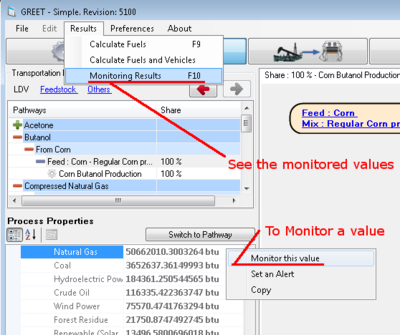
Greet.net allows user to monitor a value in the property Display grid in Pump to Wheels setup. Monitoring values in Greet is a straight forward process. However, before going into the details of monitoring values it may be beneficial to review how data is calculated. In Greet results are viewed after a calculation run has been completed. After altering different parameters a user must recalculate data in order to get new results. The data monitoring features allows the user to track how a value changes after each calculation run.
How to Monitor Values
To monitor a value, Right click the value in the property display and select "Monitor this Value". The changed value is saved after each calculation run. To see all the Monitored values, Select Results -> Monitoring Results or by pressing F10.