Min-Max Emissions: Difference between revisions
| (8 intermediate revisions by the same user not shown) | |||
| Line 1: | Line 1: | ||
==What is a Min | ==What is a Max-Min Emission== | ||
Max-Min Emissions are a property you attach to a stationary process in Greet. Recall that processes can be used to represent refineries, factories, and almost any other step in a fuels life. In some cases a certain factory may produce x amount of emissions no matter how small the input. Alternatively the same factory may also produce a max of y amount of an emission no matter how big the input. A user has the ability to specify this using max-min emissions. | |||
==Editing/Adding Max-Min Emissions== | |||
To add/edit the max-min emissions of a process one must first open the stationary process in its editor. This can be done many ways. The easiest method of doing so would be to press "Data Editor", then "Processes", "Modify Existing Process", choose the stationary process you wish to edit, and then press the "Add/Edit Max-Min Emissions" button on the bottom of the screen. This will open up the Max-Min Editor. A screenshot of this is shown to the right. | |||
[[File:Max-min_Editor.png|400px|thumb|right|Max-Min Editor]] | [[File:Max-min_Editor.png|400px|thumb|right|Max-Min Editor]] | ||
In the screenshot one can see that this process already contains VOC as a max-min emission. To add a new max-min emission simply select a gas from the drop down menu under "Add Min Max Rule". After selecting a gas check box the min box and input a value to specify a minimum emission value for the process. The same can be done to add a Maximum emission value. After you are done press "Add Rule" to add the max-min emission to the process. You can remove existing max-min emissions by pressing the big red x next to the respective emission rule you wish to delete. When finished close the Max-Min Emission Editor window and press save to apply your changes. | |||
By default the Max-Min values you create will be inputted in grams. However, just like in all of Greet you can right click the input box and press "Change Unit". This way you can input the emission values in a unit of your choosing. | |||
==Internal Links== | |||
* [[How_to|How to]] | |||
* [[Stationary Process#Editor|Stationary Process Editor]] | |||
Latest revision as of 19:17, January 24, 2012
What is a Max-Min Emission
Max-Min Emissions are a property you attach to a stationary process in Greet. Recall that processes can be used to represent refineries, factories, and almost any other step in a fuels life. In some cases a certain factory may produce x amount of emissions no matter how small the input. Alternatively the same factory may also produce a max of y amount of an emission no matter how big the input. A user has the ability to specify this using max-min emissions.
Editing/Adding Max-Min Emissions
To add/edit the max-min emissions of a process one must first open the stationary process in its editor. This can be done many ways. The easiest method of doing so would be to press "Data Editor", then "Processes", "Modify Existing Process", choose the stationary process you wish to edit, and then press the "Add/Edit Max-Min Emissions" button on the bottom of the screen. This will open up the Max-Min Editor. A screenshot of this is shown to the right.
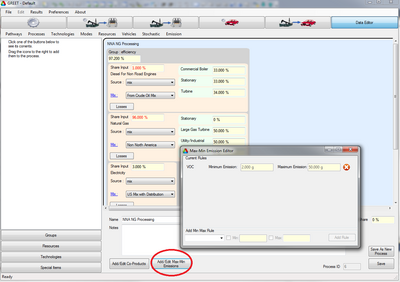
In the screenshot one can see that this process already contains VOC as a max-min emission. To add a new max-min emission simply select a gas from the drop down menu under "Add Min Max Rule". After selecting a gas check box the min box and input a value to specify a minimum emission value for the process. The same can be done to add a Maximum emission value. After you are done press "Add Rule" to add the max-min emission to the process. You can remove existing max-min emissions by pressing the big red x next to the respective emission rule you wish to delete. When finished close the Max-Min Emission Editor window and press save to apply your changes.
By default the Max-Min values you create will be inputted in grams. However, just like in all of Greet you can right click the input box and press "Change Unit". This way you can input the emission values in a unit of your choosing.