Use Resources Mix: Difference between revisions
| (5 intermediate revisions by the same user not shown) | |||
| Line 15: | Line 15: | ||
==Create Mixes in the Resource Editor== | ==Create Mixes in the Resource Editor== | ||
''See more details for [[Mixes in the Resources Editor | ''See more details for [[Resources_Editor#Mixes|Mixes in the Resources Editor]]'' | ||
Mixes are created in the Resources editor. The example of Crude Oil mix detailed above will be defined in for the Crude Oil resource. Therefore to change it's parameters go on the Data Editor tab of the software and open Crude Oil in the resource editor. At the bottom of the editor will be shown the different Mixes for Crude Oil. | Mixes are created in the Resources editor. The example of Crude Oil mix detailed above will be defined in for the Crude Oil resource. Therefore to change it's parameters go on the Data Editor tab of the software and open Crude Oil in the resource editor. At the bottom of the editor will be shown the different Mixes for Crude Oil. | ||
| Line 22: | Line 22: | ||
* Define the physical properties of a Resource or Material | * Define the physical properties of a Resource or Material | ||
* Define which pathways are used to obtain that Resource or Material | * Define which pathways are used to obtain that Resource or Material | ||
==See Mix results== | |||
''See more details for [[Well to Pump Results]]'' | |||
[[File:crude_oil_mix_wtp_results.png|300px|thumb|left|Well to Pump Results for Crude Oil Mix for US refineries]] | |||
The aggregated results for a Mix can be seen in the Well to Pump results view. | |||
On the left are shown the Resources the same way as they are organized for the Well to Pump setup. By selecting a Purpose at the top, the list will update and show you the Resources associated to that purpose. By selecting a mix in this column, the results will be shown for that Mix as a graphical or tabular representation. | |||
The graphical representation offers results for the Pathways used in the Mix and their shares and provides a quick overview of the results. In order to copy past those results in another software, the tabular results can be used. | |||
==Internal Links== | |||
* [[How_to|How to]] | |||
Latest revision as of 14:58, January 14, 2012
Understand Mixes
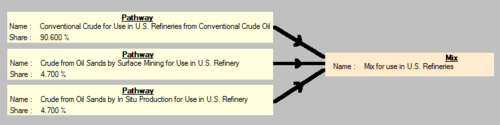
The concept of Mix is really important in GREET.net, it's is the tool which are going to be used to aggregate results from multiple pathways together. The word "mix" was taken from the different Electricity mixes available in GREET. By nature a Mix is a set of pathways, and a set of shares. After calculations a mix contains an average results calculated from the pathways results and the shares assigned to them.
On the left is shown an example of a Mix well used for the petroleum pathways. That mix is defining the Crude Oil average for use in US refineries. As you can see it is defined as coming from 3 different pathways. This mix is then used as a resource for many processes : the refineries. Almost all the US Refineries are using that Mix as for input.
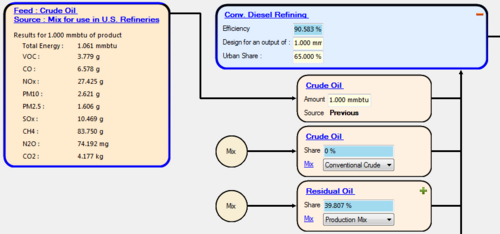
On the right, the same Mix is used as an input of a Refining Process, the results displayed are the average of the three pathways, averaged using their share in the Mix, for an output of 1mmBtu.
It is important and useful to reuse Mixes as Feed for a pathway the more we can. It avoids to define multiple times the same pathway, and simplifies the visualization of a pathway.
Create Mixes in the Resource Editor
See more details for Mixes in the Resources Editor
Mixes are created in the Resources editor. The example of Crude Oil mix detailed above will be defined in for the Crude Oil resource. Therefore to change it's parameters go on the Data Editor tab of the software and open Crude Oil in the resource editor. At the bottom of the editor will be shown the different Mixes for Crude Oil.
It is important to know that the Resource Editor is here for serving two purposes :
- Define the physical properties of a Resource or Material
- Define which pathways are used to obtain that Resource or Material
See Mix results
See more details for Well to Pump Results
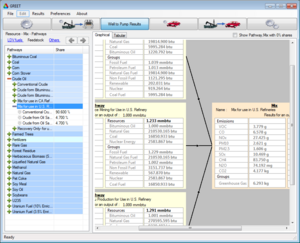
The aggregated results for a Mix can be seen in the Well to Pump results view.
On the left are shown the Resources the same way as they are organized for the Well to Pump setup. By selecting a Purpose at the top, the list will update and show you the Resources associated to that purpose. By selecting a mix in this column, the results will be shown for that Mix as a graphical or tabular representation.
The graphical representation offers results for the Pathways used in the Mix and their shares and provides a quick overview of the results. In order to copy past those results in another software, the tabular results can be used.