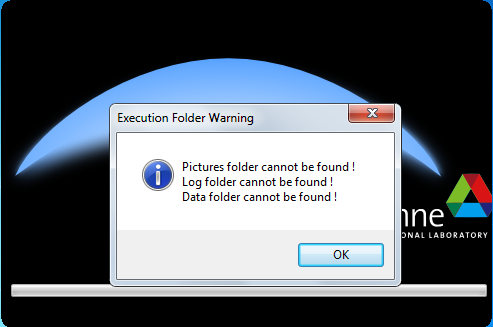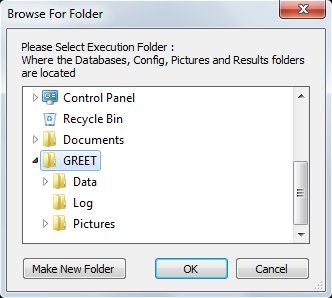Quick start guide: Difference between revisions
Jump to navigation
Jump to search
| Line 9: | Line 9: | ||
The processing and data files are separated to allow easily loading and saving multiple project files. After running GREET for the first time you will be asked to select the folder where these data files are stored. | The processing and data files are separated to allow easily loading and saving multiple project files. After running GREET for the first time you will be asked to select the folder where these data files are stored. | ||
[[File:SelectFoldersMsg.png| | [[File:SelectFoldersMsg.png|frame|300px|left|Select folders message]] | ||
[[File:SelectFolders.png| | [[File:SelectFolders.png|frame|300px|right|Selecting project folders]] | ||
After selecting OK on the message a window will open for selecting the location of the data folders. Navigate to where the "Pictures","Log", and "Data" folders are on your system and select the folder directly above these folders then select OK. | After selecting OK on the message a window will open for selecting the location of the data folders. Navigate to where the "Pictures","Log", and "Data" folders are on your system and select the folder directly above these folders then select OK. | ||
Revision as of 14:28, November 21, 2011
How to installation and run GREET
Running GREET
To run GREET simply run the GREET executable file from a file browser or a shortcut. Running the executable will open the program and allow loading GREET project files. To gain easier access right click the executable and go to send to and then select Desktop (create shortcut).
Copy files / define working folder
The processing and data files are separated to allow easily loading and saving multiple project files. After running GREET for the first time you will be asked to select the folder where these data files are stored.
After selecting OK on the message a window will open for selecting the location of the data folders. Navigate to where the "Pictures","Log", and "Data" folders are on your system and select the folder directly above these folders then select OK.