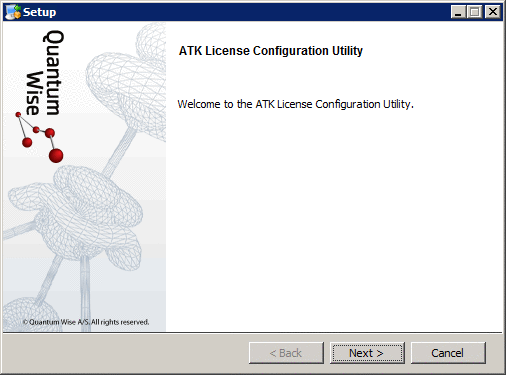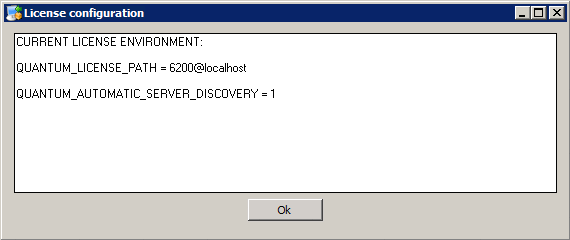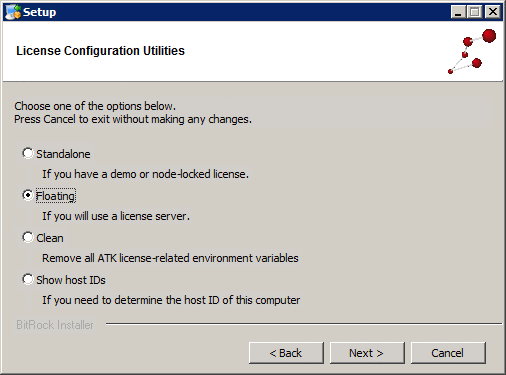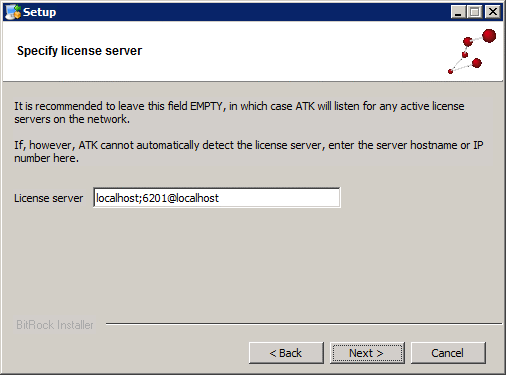HPC/Applications/atk/License configuration on Windows: Difference between revisions
< HPC | Applications | atk
Jump to navigation
Jump to search
m (Created page with "# Locate and start <code>atk_license_setup.exe</code>, typically located in <code>C:\"Program Files (x86)"\QuantumWise\atk-12.2.2\license\atk_license_config.exe''</code> # Push …") |
mNo edit summary |
||
| Line 6: | Line 6: | ||
#: [[Image:HPC ATK Windows License setup - 3.png]]<!-- [[Image:HPC ATK Windows License setup - 4.png]] --> | #: [[Image:HPC ATK Windows License setup - 3.png]]<!-- [[Image:HPC ATK Windows License setup - 4.png]] --> | ||
# As License server address, enter this exact string (with semicolons ";" and "@" characters, no spaces): | # As License server address, enter this exact string (with semicolons ";" and "@" characters, no spaces): | ||
#:: localhost;6201 | #:: localhost;6201@localhost | ||
#: [[Image:HPC ATK Windows License setup - 5.png]] | #: [[Image:HPC ATK Windows License setup - 5.png]] | ||
# Push Next. | # Push Next. | ||
# Push Next again. | # Push Next again. | ||
# Push Finish. | # Push Finish. | ||
Revision as of 07:32, August 29, 2012
- Locate and start
atk_license_setup.exe, typically located inC:\"Program Files (x86)"\QuantumWise\atk-12.2.2\license\atk_license_config.exe - Push Next.
- You will see the current license configuration. Push OK.
- Choose the Floating option and push Next.
- As License server address, enter this exact string (with semicolons ";" and "@" characters, no spaces):
- Push Next.
- Push Next again.
- Push Finish.