HPC/Applications/comsol: Difference between revisions
| Line 70: | Line 70: | ||
comsol –nn 8 batch –inputfile in.mph | comsol –nn 8 batch –inputfile in.mph | ||
comsol mpd allexit | comsol mpd allexit | ||
Or (apparently recognizes the nodefile) | |||
comsol -clustersimple batch -inputfile input.mph -outputfile output.mph | |||
See also http://www.comsol.com/support/knowledgebase/1001/ . | See also http://www.comsol.com/support/knowledgebase/1001/ . | ||
Revision as of 23:13, May 16, 2012
Introduction
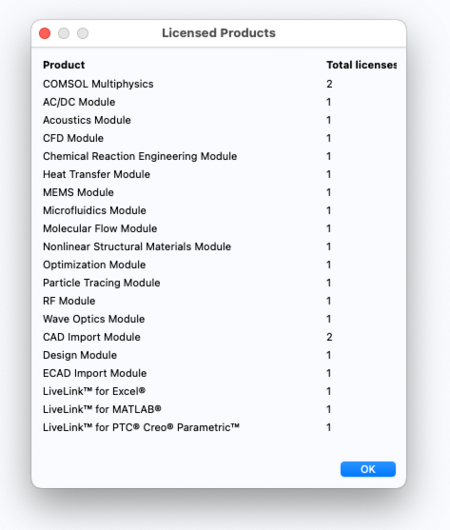
The COMSOL Multiphysics product is available for Mac, Windows, and Linux. You can run either the native version on your desktop or use the Linux version from Carbon, displaying on your desktop via X11.
- Contact me (stern) for a DVD of the software.
- Get Product Updates from Comsol.
Running comsol requires a license. Of the available features we have licensed a subset, shown at right.
Basic usage with X11
For casual use, and with X11 tunneling to Carbon already set up, simply add to your ~/.bashrc file on Carbon:
module load comsol
Then start the GUI on a clogin node:
comsol &
This will use one CPU core. To run calculations off the GUI multithreaded (using several cores on one node), use instead:
OMP_NUM_THREADS=4 comsol &
Quit the application as soon as you are done. Only one user can use Comsol at a time.
Native desktop version, with license forwarding
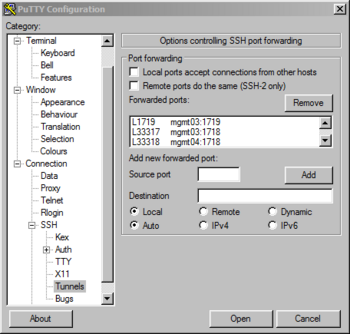
You can use a native Comsol version on your desktop but need a connection to the Comsol license server running on Carbon. Use these steps to set up the connection.
- On your desktop machine, add to your SSH tunnel config file
~/.ssh/configin theHost cloginsection:
Host clogin
…
# Comsol FlexLM
LocalForward 1719 mgmt03:1719
LocalForward 33317 mgmt03:1718
LocalForward 33318 mgmt04:1718
LocalForward 33319 sched1:1718
Adapt these settings for SSH applications other than OpenSSH.
- Log in to clogin.
- Start the Comsol installer on your machine. Use the following settings when asked for licensing:
- License type: networked server
- License hosts:
localhost, port 33317 localhost, port 33318 localhost, port 33319
- Complete the installer.
- Locate and start the COMSOL Multiphysics application.
Multicore usage
From http://www.comsol.com/support/knowledgebase/1096/ :
Note that if you have hyperthreading activated you need to divide the cores count reported by the above command by relevant hyperthreading factor (typcally 2) to get the physical core count. COMSOL does not benefit from hyperthreading.
On Linux the default behavior is to use all available cores for the COMSOL Multiphysics application. You can override the default behavior by using the command line switches. For example, start by the command comsol -np 2. Like on Windows, you can change the default behavior through the environment variable COMSOL_NUM_THREADS. Example
export COMSOL_NUM_THREADS=2.For a complete description of parallel processing in COMSOL Multiphysics, see the section "Running COMSOL on Multicore and Multiprocessor Computers" in the COMSOL Installation and Operations Guide.
Cluster usage
comsol batch -inputfile infile.mph -outputfile out.mph
Or:
comsol –nn 8 mpd boot comsol –nn 8 batch –inputfile in.mph comsol mpd allexit
Or (apparently recognizes the nodefile)
comsol -clustersimple batch -inputfile input.mph -outputfile output.mph
See also http://www.comsol.com/support/knowledgebase/1001/ .