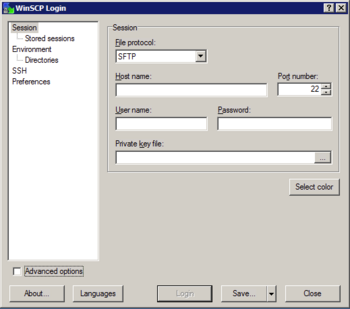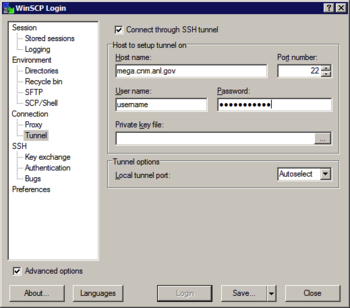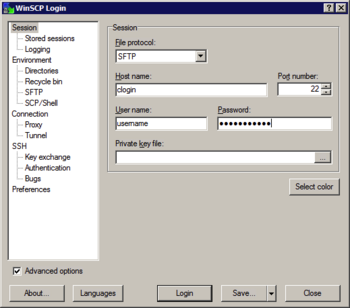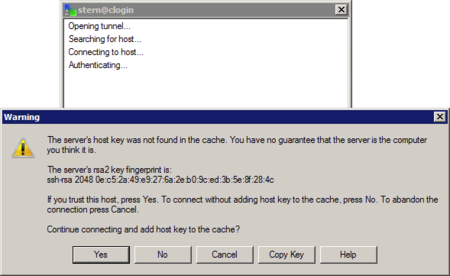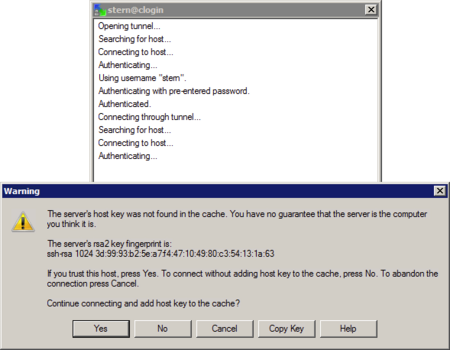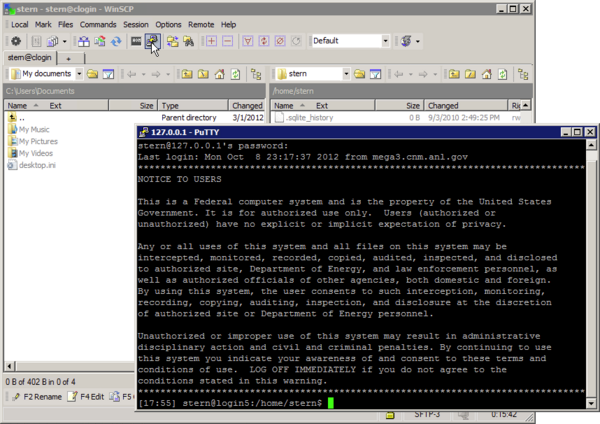HPC/Network Access/WinSCP Configuration: Difference between revisions
< HPC | Network Access
Jump to navigation
Jump to search
mNo edit summary |
|||
| Line 1: | Line 1: | ||
[http://winscp.net/eng/ WinSCP] is an open source client for secure file transfers on Windows. | |||
In addition, WinSCP can use PuTTY to open a command line session on a remote computer. | |||
For basic use, piggybacking PuTTY on WinSCP is actually simpler than configuring and using port forwarding in PuTTY itself. | |||
== Configuring == | == Configuring == | ||
The following steps need to be performed once for each workstation you wish to use to access Carbon. | The following steps need to be performed once for each workstation you wish to use to access Carbon. | ||
Revision as of 17:16, October 17, 2012
WinSCP is an open source client for secure file transfers on Windows. In addition, WinSCP can use PuTTY to open a command line session on a remote computer. For basic use, piggybacking PuTTY on WinSCP is actually simpler than configuring and using port forwarding in PuTTY itself.
Configuring
The following steps need to be performed once for each workstation you wish to use to access Carbon.
- Open WinSCP. The WinSCP Configuration window will appear.
- Click Advanced options beneath the tree.
- Click Tunnel under Connection in the tree.
- Click Connect through SSH tunnel.
- Enter mega.cnm.anl.gov as Host name and your Argonne username and password in the fields on the right. Leave other options as is.
- Click Session at the top of the tree.
- Enter "clogin" as Host name and your Argonne username and password in the fields on the right. Leave other options as is.
- Push Save… and name this session "Clogin".
Connecting
File transfer
- From the WinSCP Configuration window, select the session named Clogin and push Login.
- A small progress window appears. The first time, you will be asked to confirm and store two server host keys, the first for mega, the second for clogin. Compare the key fingerprints and push Yes if they match.
- When prompted, enter your Argonne account password.
- You have several attempts to get it right. After too many attempts, your account will be temporarily locked.
- You should be promted twice – once for an implicit connection to mega, the second time for clogin itself.
- Use the main WinSCP interface to transfer files in either directions.
Auxiliary terminal access
If you have PuTTY installed in addition to WinSCP, once you have opened a WinSCP connection you can open one or more interactive (command line) sessions without further configuration. Learn more about WinSCP/PuTTY integration.